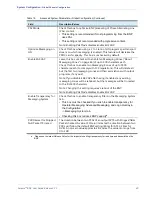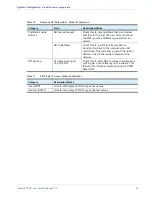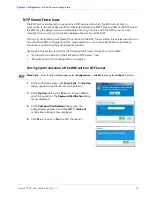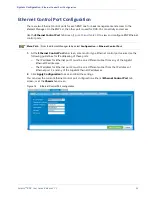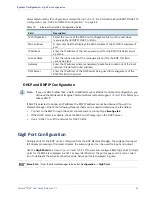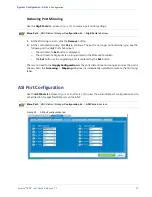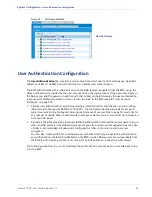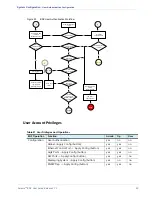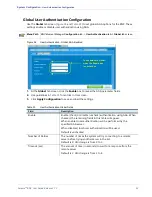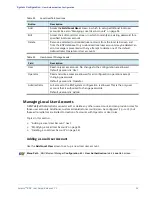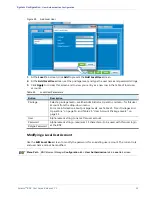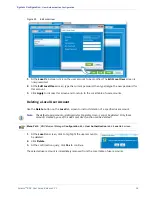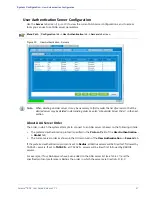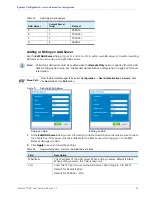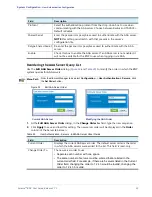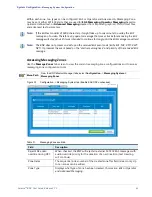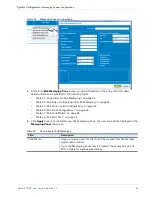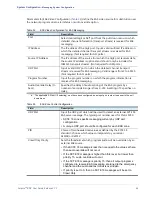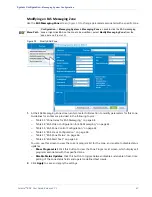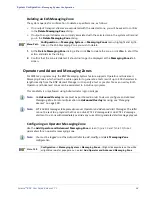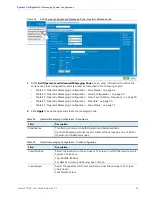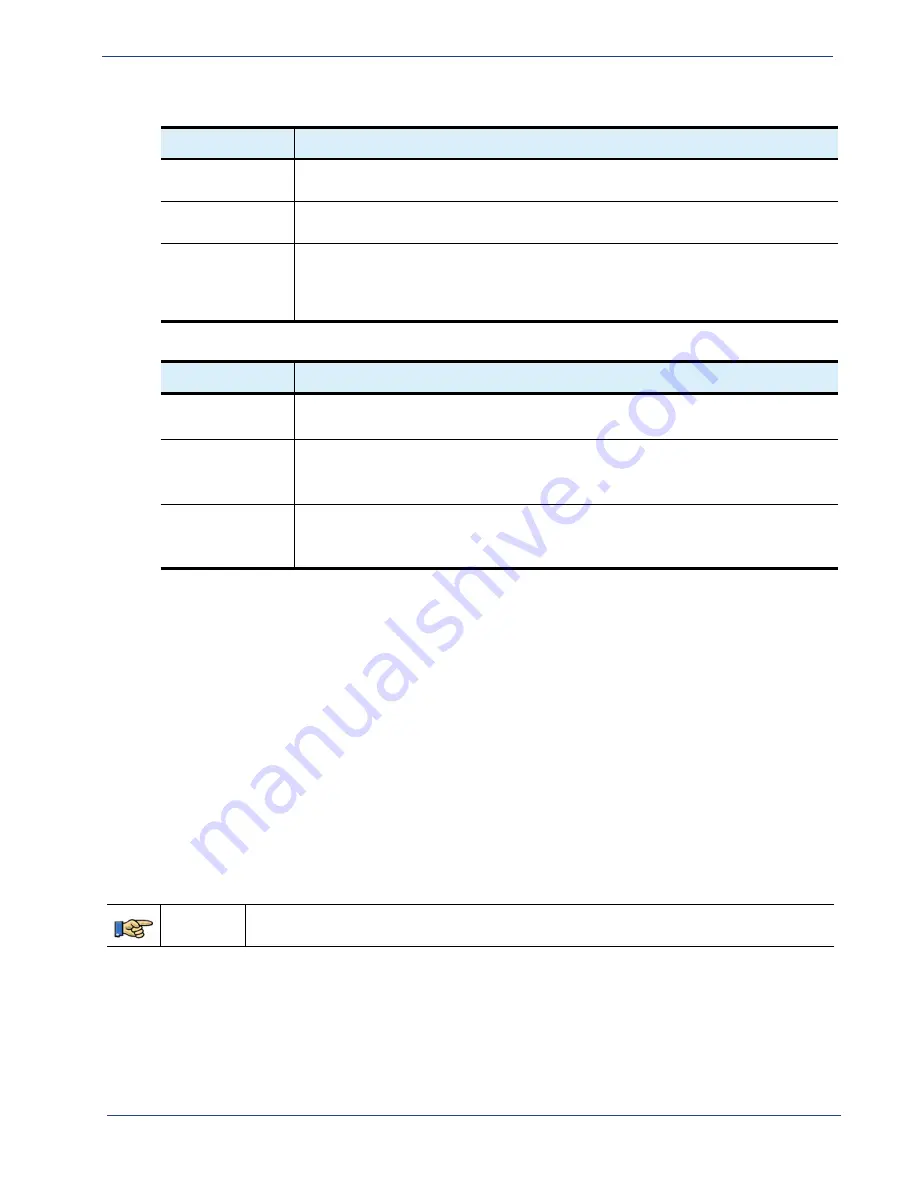
Selenio
TM
BNP User Guide, Release 3.7.1
54
- User Authentication Configuration
Table 24.
Local User Tab Functions
Button
Description
Add
Access the
Add Local User
screen, in which to set up additional local user
accounts. See also “Managing Local User Accounts” on page 54.
Edit
Access the Edit Local User screen, in which to modify an existing password for a
specified local user account.
Delete
Remove a selected (customized) user account from the local tab screen and
from the BNP database. Only customized local user accounts may be deleted: an
error message is presented with any attempt to delete one of the default
Administrator
,
Operator
or
User
accounts.
Table 25.
User Account Privilege Levels:
Field
Description
User
Read-only access account. No changes to the configuration are allowed.
Default password is:
User
Operator
Read and write access are allowed for all configuration operations except
changing passwords.
Default password is:
Operator
.
Administrator
Full access to the BNP system configuration is allowed. This is the only user
account that is authorized to change passwords.
Default password is:
Admin
.
Managing Local User Accounts
A BNP
default
Administrator can add, edit, or delete any other user account, and can provision roles for
those user accounts. Additional, custom administrator account(s) can be configured (
), but
these administrators are limited to creation of accounts with Operator or User roles.
Topics in this section:
•
"Adding a Local User Account,” next.
•
“Modifying a Local User Account” on page 55.
•
“Deleting a Local User Account” on page 56/
Adding a Local User Account
Use the
Add Local User
screen to set up a new local user account.
Menu Path
BNP Element Manager
Configuration
tab->
User Authentication
tab
-> Local
tab screen.