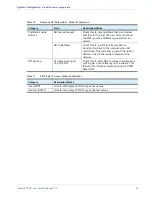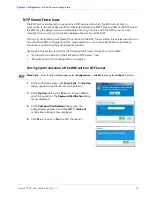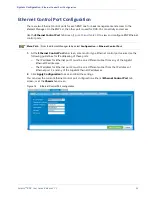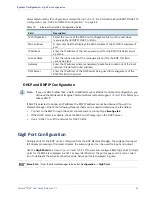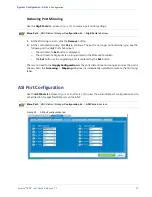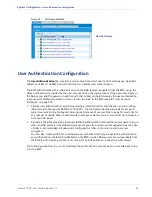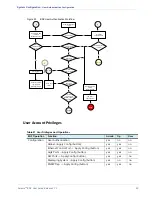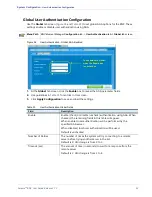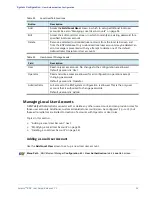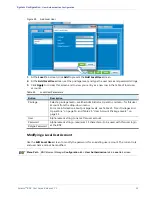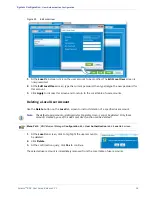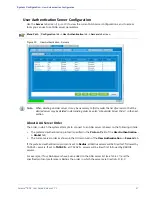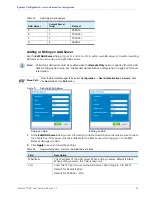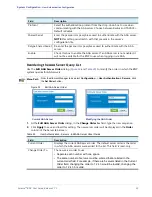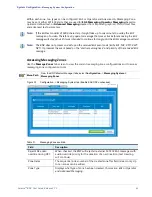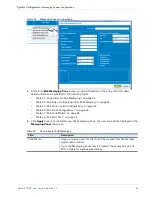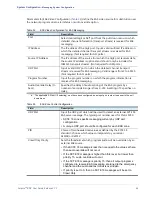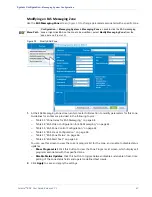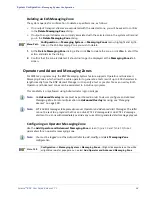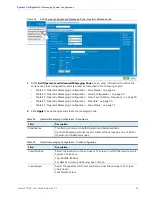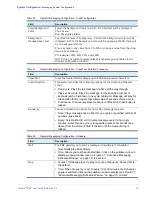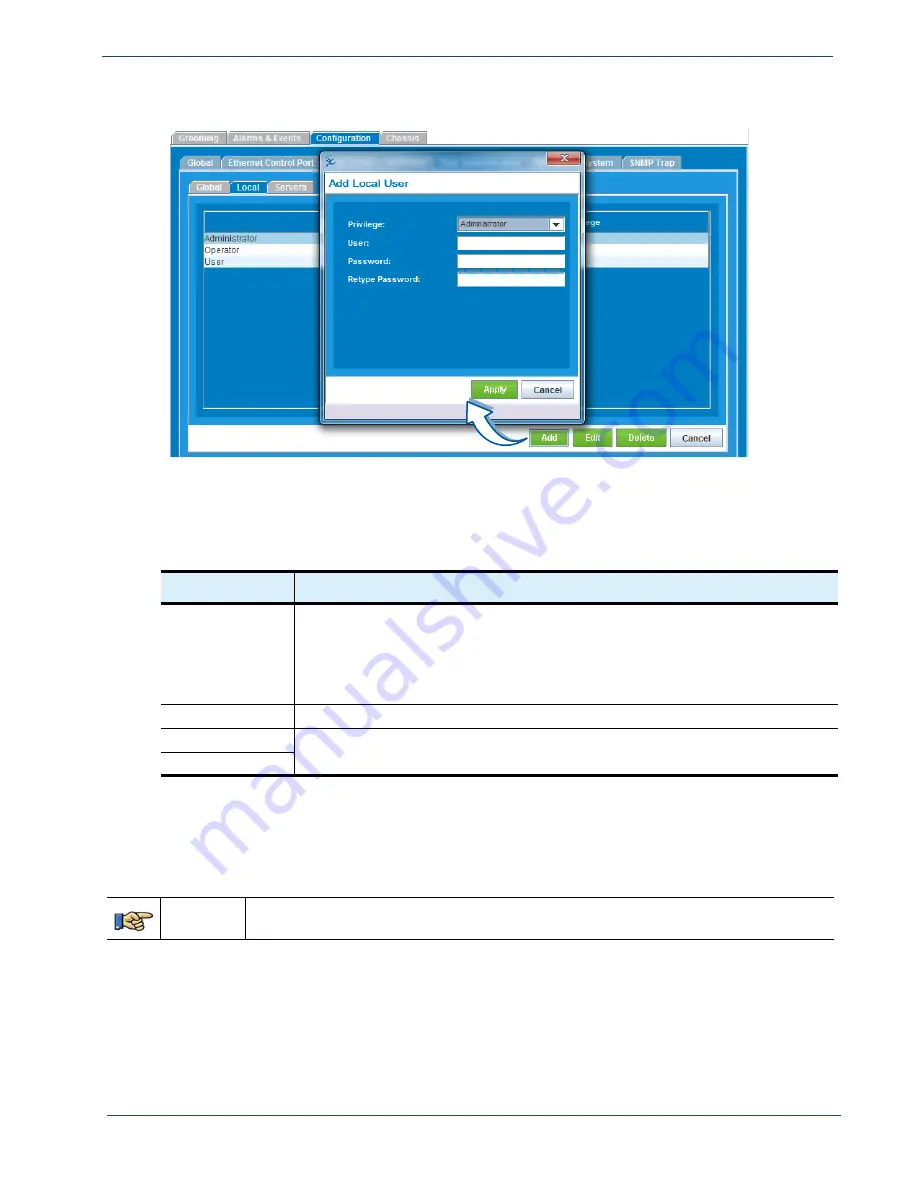
Selenio
TM
BNP User Guide, Release 3.7.1
55
- User Authentication Configuration
Figure 28.
Add Local User
1.
At the
Local
Tab screen, click
Add
to present the
Add Local User
screen.
2.
At the
Add Local User
screen, set the privilege level, and type the user name and password strings.
3.
Click
Apply
to dismiss this screen and to view your entry as a new row in the table of local user
accounts.
Table 26.
Local User Parameters
Button
Description
Privilege
Select a privilege level—as either Administrator, Operator, or User—for this user
account from the drop-down menu.
For more information about privilege levels, see Table 21, “User Privileges and
Operations,” on page 50, and Table 25, “User Account Privilege Levels:,” on
User
Alphanumeric string to name this user account.
Password
Alphanumeric string—maximum 15 characters—to be used with this user login
at the BNP.
Retype Password
Modifying a Local User Account
Use the
Edit Local User
screen to modify the password for an existing user account. The current role
and user name cannot be modified.
Menu Path
BNP Element Manager
Configuration
tab->
User Authentication
tab
-> Local
tab screen.