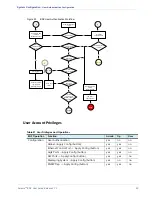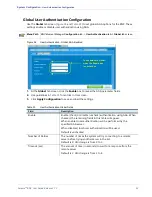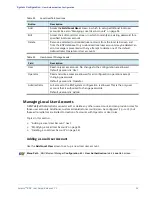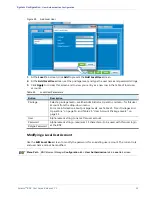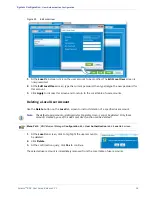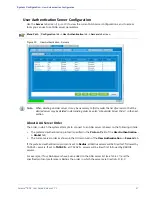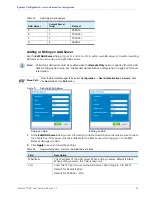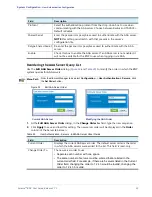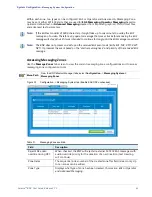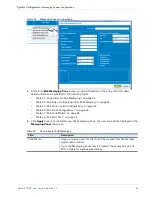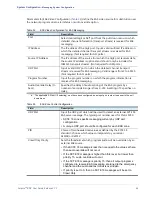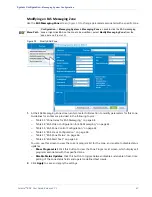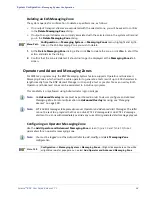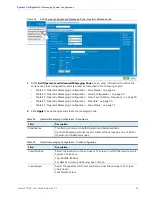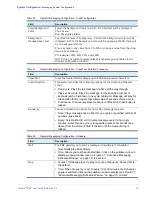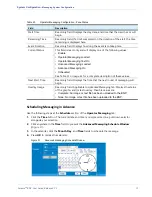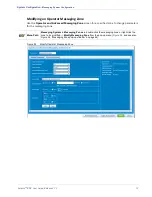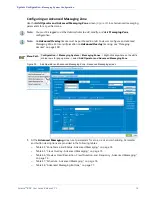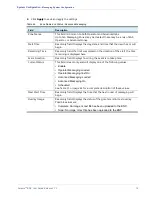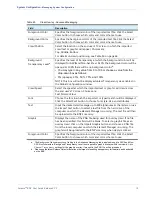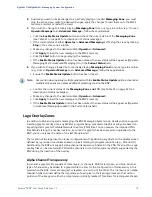Selenio
TM
BNP User Guide, Release 3.7.1
64
- Messaging System Configuration
Figure 34.
Messaging Zone pop-up window
1.
At the Add
EAS Messaging Zone
screen, provide information in the entry and drop-down
fields.Guidelines are provided in the following topics:
-
Table 33, “Zone Index for EAS Messaging,” on page 64.
-
Table 34, “EAS Video Configuration for EAS Messaging,” on page 65.
-
Table 35, “EAS Zone Control Configuration,” on page 65.
-
Table 36, “EAS Crawl Configuration,” on page 66.
-
Table 37, “EAS Zone Status,” on page 66.
-
Table 38, “EAS Alert Text,” on page 66.
2.
Click
Apply
to save and load the new EAS Messaging Zone. The new zone will be displayed in the
Messaging Zones
tab screen.
Table 33.
Zone Index for EAS Messaging
Field
Description
Zone Name
Assign a unique name for the zone to be created. This field accepts
alphanumeric entries.
Up to ten Messaging Zones may be created; these may be a mix of
EAS or Operator and Advanced zones.