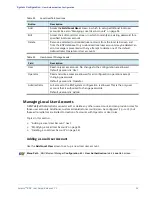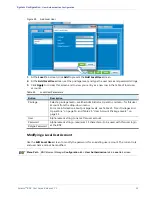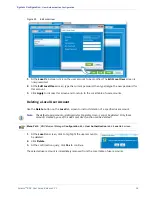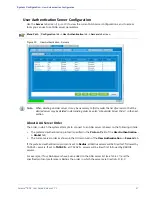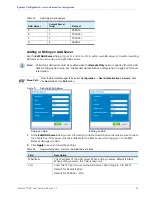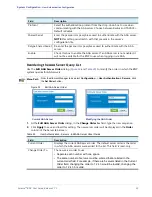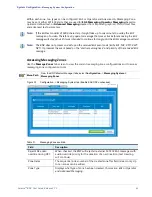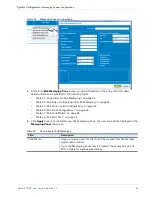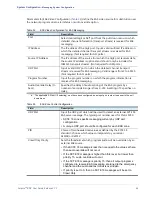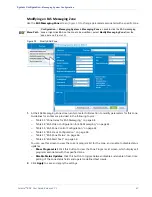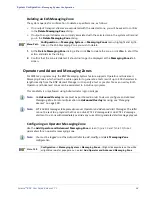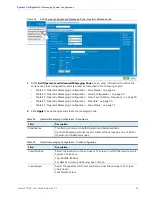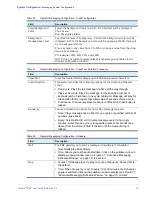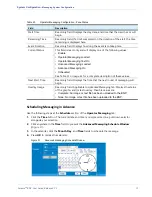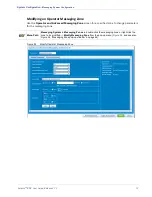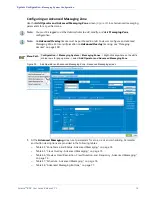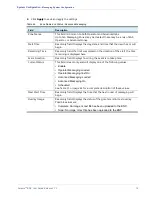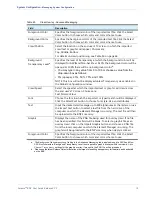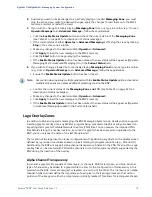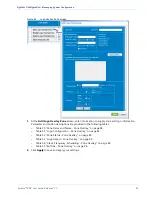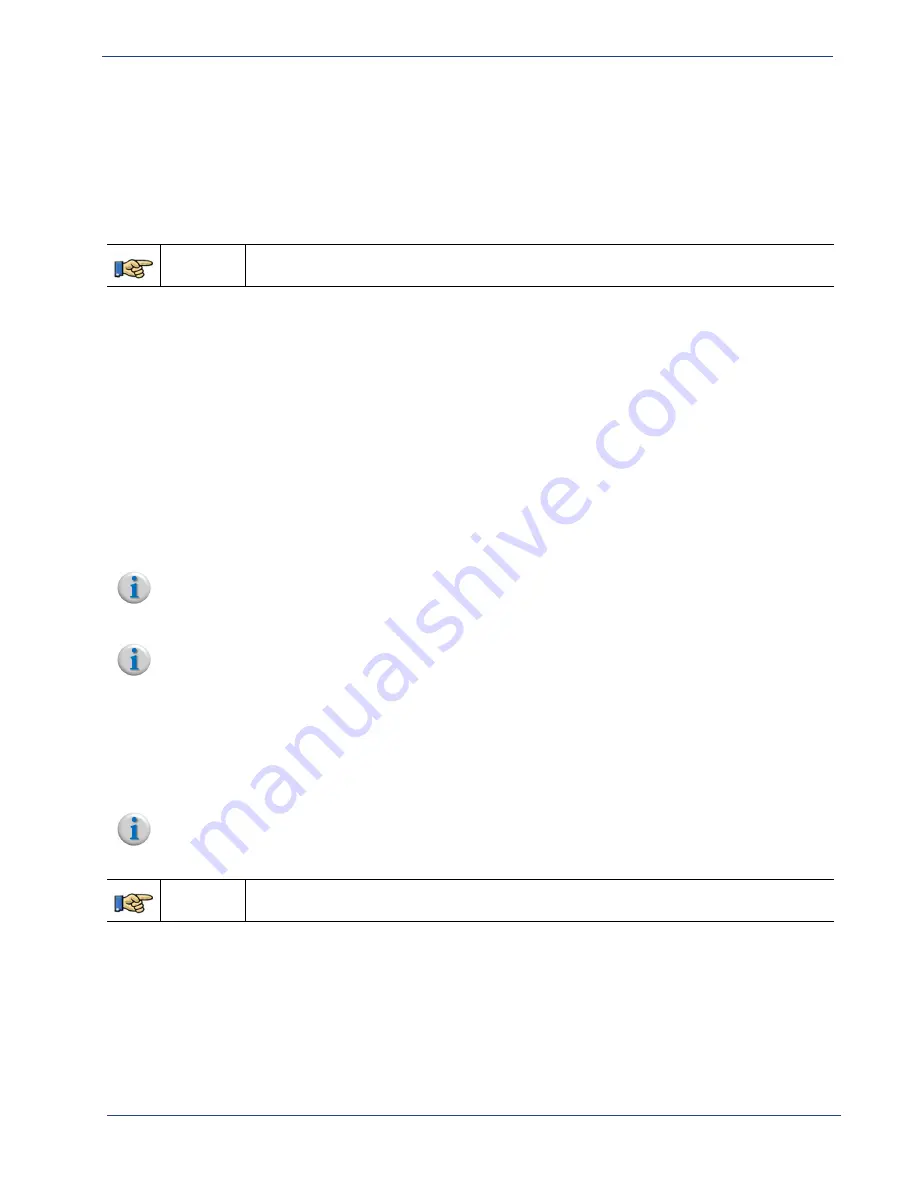
Selenio
TM
BNP User Guide, Release 3.7.1
68
- Messaging System Configuration
Deleting an EAS Messaging Zone
The system queries for confirmation to delete a specified zone, as follows:
•
If no output transport streams are associated with the selected zone, you will be asked to confirm
in the
Delete Messaging Zone
dialog.
•
If output transport streams are currently associated with the selected zone, the system will remind
you in the
Delete Messaging Zone
dialog.
Menu Path
Configuration -> Messaging System -> Messaging Zones
menu, highlight and right-
click on the EAS Messaging Zone you wish to delete.
1.
At the
Delete Messaging Zone
dialog, either click
Yes
to delete the zone, or click
No
to abort this
action and dismiss the dialog.
2.
Confirm that the zone is deleted: it should no longer be displayed at the
Messaging Zones
tab
screen.
Operator and Advanced Messaging Zones
For MPEG-2 programs only, the BNP Messaging System feature supports Operator and Advanced
Messaging Zones, which allows the cable operator to generate a text crawl of up to 400 characters in
length directly from the BNP
Element Manager
or to specify a text or graphic file as an overlay. Both
Operator and Advanced zones can be associated to individual programs.
This capability is only allowed using Administrator login privileges.
Note:
An
Advanced Overlay
license must be purchased in order to view or configure an Advanced
Messaging Zone. For more information on
Advanced Overlay
licensing, see “Managing
Note:
SCTE 18 EAS messages take precedence over Operator and Advanced Alert Messages. The latter
can not be sent to a program that has an active SCTE 18 message alert. An SCTE 18 message
alert sent to a zone will immediately override any current GUI generated alert message playout.
Configuring an Operator Messaging Zone
Use the
Add Operator and Advanced Messaging Zone
screen (
and
) to set
parameters for an operator messaging zone.
Menu Path
Configuration -> Messaging System
->
Messaging Zones
->Right-click anywhere on the white
or light blue rows for popup menu -> select
Add Operator and Advanced Messaging Zone
.
Note:
You must be logged in as the Administrator to add, modify, or delete
Messaging Zone
configuration.