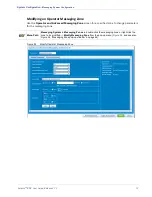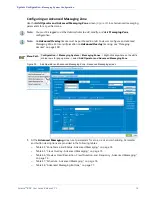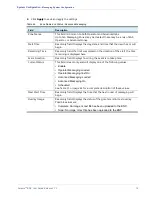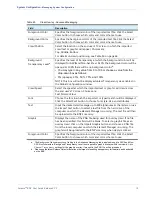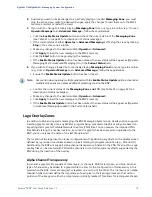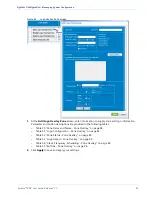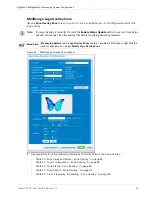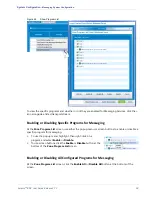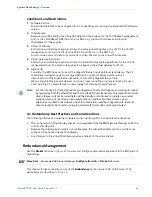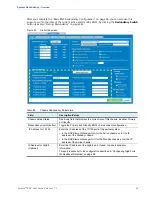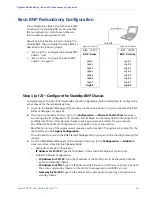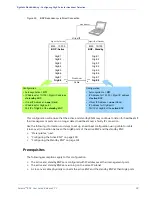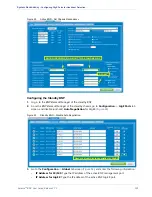Table 54.
Crawl, Frequency, Scheduling - Zone Overlay
Field
Description
Crawl Duration
This section provides the following options for the duration of the text
crawl:
•
Play
xxx
Seconds:
Displays the graphic for the specified number of
seconds (with a 5 second or one cycle minimum). Logo will display for
the duration that is
longest
: specified value of seconds OR one cycle.
•
Continuous:
Continuously displays logo until the
Stop
button is clicked.
Crawl Frequency
Choose between two options for how often message is played:
•
Once
: Displays graphic once or for specified number of seconds (see
above).
•
Every
: Select either
30
or
60
to display graphic every thirty or sixty
minutes, either for one cycle or for specified number of seconds (see
above) from the moment
Start
is clicked until the moment
Stop
is
clicked.
Schedule - Start
(button)
The BNP permits you to start a message immediately or schedule it.
•
Now
: Starts play immediately.
•
Time
: Allows you to schedule start time. Click on pulldown arrow to
display a popup window (seen in Figure 37, “Advanced Messaging
Schedule Window,” on page 71) to set start.
Schedule - Stop
(button)
•
Forever
: If message is set to play once (see
Frequency
, above) this is
the default.
•
Time
: When
Frequency
is set to every
30
or
60
minutes, the Scheduler
popup is enabled. Click on the pulldown arrow to display (seen in
Figure 37, “Advanced Messaging Schedule Window,” on page 71) and
set.
Table 55. Buttons - Zone Overlay
Field
Description
Show Program List
Clicking this button will open the
Show Program List
window, which
displays all programs associated for the specified zone.
• This button only appears when modifying a zone, and not when
creating a zone.
Enable Status Update/
Disable Status Update
Clicking this button will enable real-time polling of the Logo Overlay
Zone Status fields.
• When the
Enable Status Update
button is clicked and real-time polling
enabled, the button will change to
Disable Status Update
. Clicking the
Disable Status Update
button will disable real-time polling.
• This button only appears when modifying a zone, and not when
creating a zone.
Selenio
TM
BNP User Guide, Release 3.7.1
86
- Messaging System Configuration