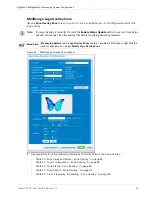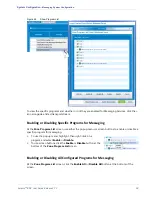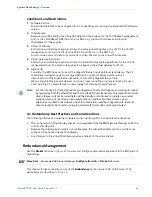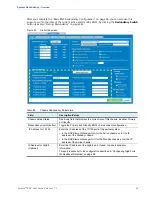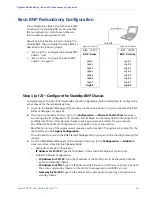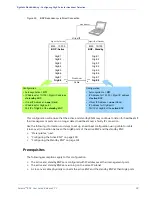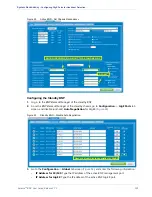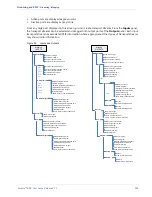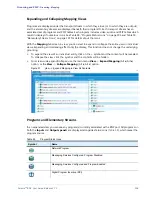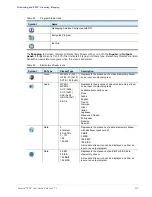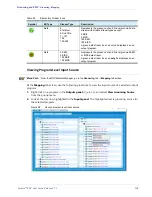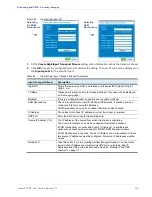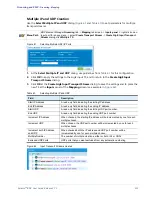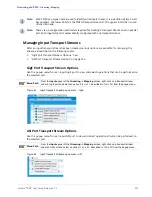Selenio
TM
BNP User Guide, Release 3.7.1
98
- Forcing Redundancy
Forcing Redundancy
Caution:
Care is needed when selecting this action: forcing a redundancy change will temporarily (and
briefly) interrupt services during the failover process.
To force the current redundancy configuration to change (the secondary will become the active, or vice
versa), click the
Redundancy Switch button
from the
Configuration -> Global
tab.
Synchronizing Redundant BNP Systems
Use steps in this section to force an NTP server sync in a 1:1 redundancy configuration.
Perform the following tasks at both the active and the standby BNPs.
1.
Log in to the standby chassis, using the physical IP address of the standby BNP.
2.
At the
BNP Element Manager
, go to
Configuration
tab
-> Global
tab screen, and click the
Force
Sync
button. The system now queries for confirmation.
3.
At the
Force Sync
confirmation dialog, click
Yes
. The system now queries for administrative
password.
4.
At the
Password Verification
dialog type the Administrator password, then click
OK
.The system
now queries for confirmation to reboot this BNP.
5.
At the The
Reboot
confirmation window, click
Yes
.
6.
Allow the standby BNP to reboot and return to its available backup status.
7.
Log in to the active BNP, using its Virtual IP address.
8.
From
BNP Element Manager
, go to
Configuration
tab
-> Global
tab screen, and click the
Redundancy Switch
button. The standby chassis now becomes the active chassis.
9.
Log in to the new standby BNP (formerly, the active chassis) via its physical IP address.
10.
At the
Force Sync
confirmation dialog, click
Yes
. The system now queries for administrative
password.
11.
At the
Password Verification
dialog type the Administrator password, then click
OK
.
The system now queries for confirmation to reboot this BNP.
12.
At the The
Reboot
confirmation window, click
Yes
.
13.
Allow the new standby BNP to reboot and return to its available backup status.
Configuring GigE Ports for Heartbeat Detection
In this configuration, each BNP is configured at the global level to disable auto-negotiation, and at the
port level to recognize the partner management IP and GigE 8 port IP address. Additionally, the virtual
IP address setting for GigE 8 ports must be blank (