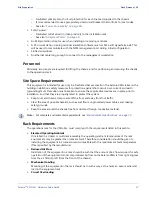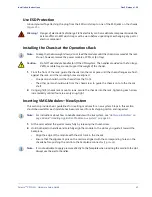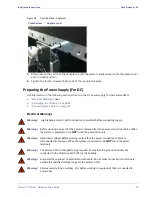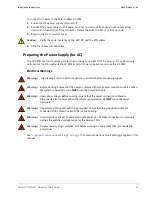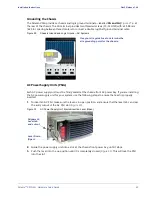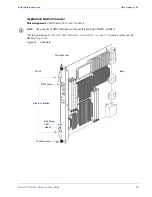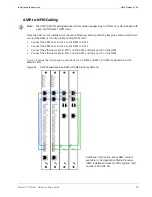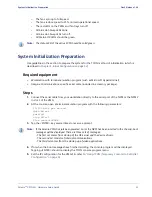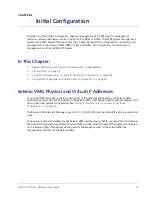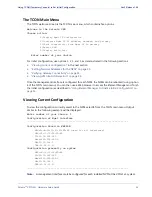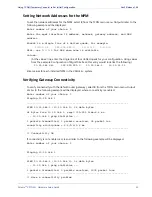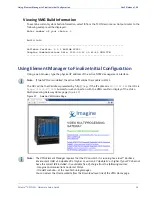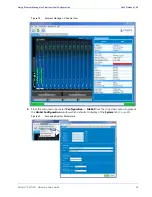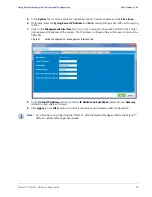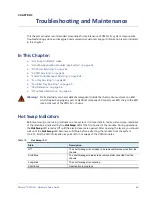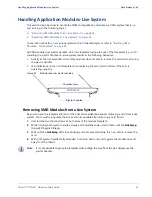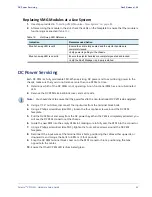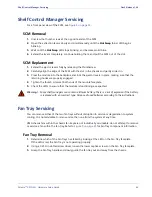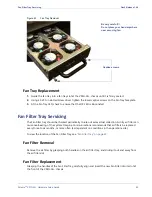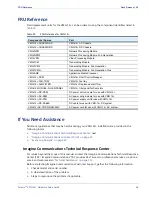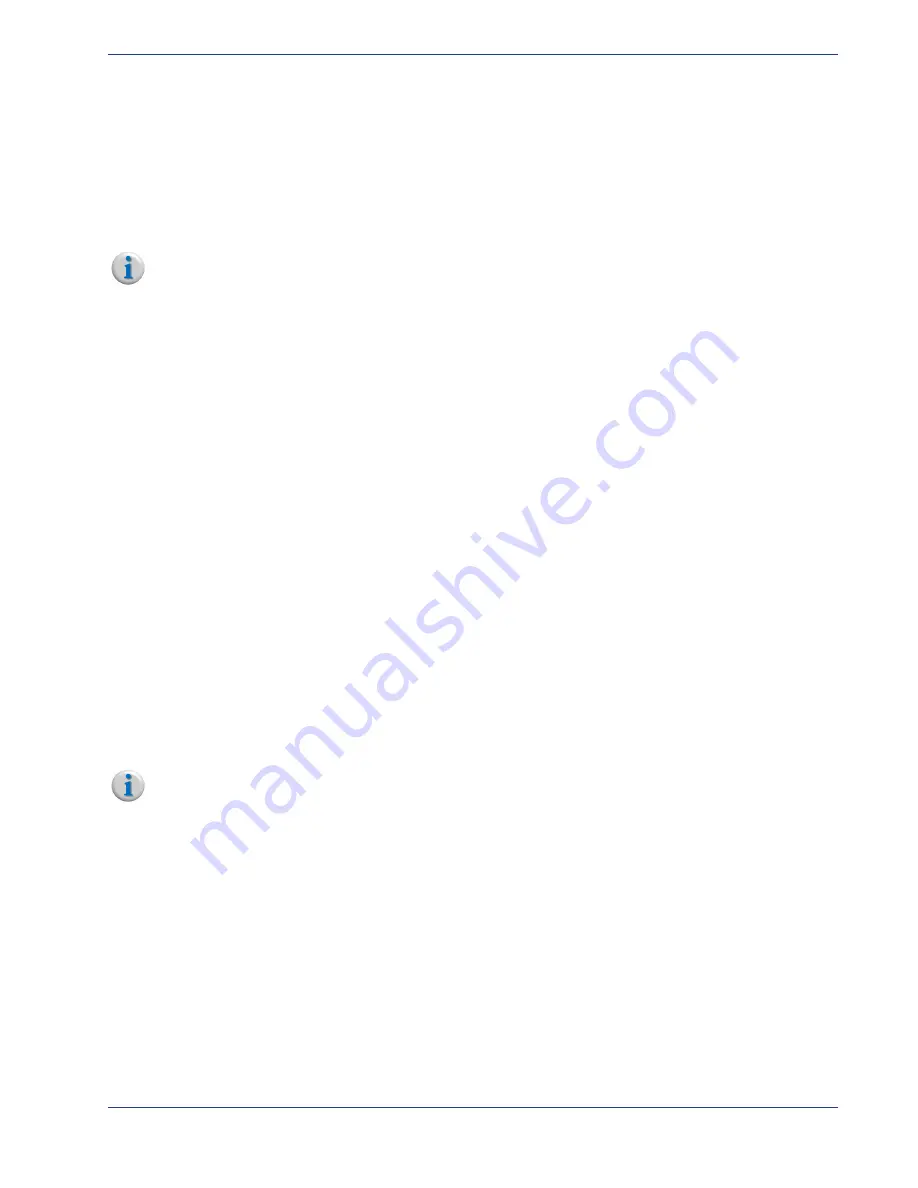
Selenio
TM
VMG-14+ Hardware Setup Guide
51
System Initialization Preparation
Gen2 Release 1.4.0
-
The fans spin up to full speed.
-
The fans reduce speed to 25%, normal operational speed.
-
The red LEDs on the PEMs and fan trays turn off.
-
All blue Hot-Swap LEDs blink.
-
All blue Hot-Swap LEDs turn off.
-
All Status-OK LEDs should be green.
Note:
The status LED of the active SCM should be solid green.
System
Initialization
Preparation
Use guidelines in the section to prepare the system for the TCON method of initialization (which is
described in
Initial Configuration on page 52
Required
equipment
•
Workstation with terminal emulation program (such as Microsoft Hyperterminal).
•
Imagine Communications-specific serial cable (included in accessory package).
Steps
1.
Connect the serial cable from your workstation directly to the serial port of the NPM or the NPM2
in slot 1 of the VMG.
2.
At the console, open a terminal emulation program with the following parameters:
19,200 bits per second
data bits=8
parity=0
stop bits=1
flow control=NONE
3.
Tap the <ENTER> key several times to receive a prompt.
Note:
If the Selenio VMG has just been powered on (or the NPM has been inserted in the chassis), boot
messages will be displayed. There are three sets of messages:
- The first set comes from startup of the OS kernel and the device drivers.
- The second set consists of internal communications.
- The third set comes from the startup up of video applications.
4.
If or when the boot messages have finished scrolling, the console program will be displayed.
Tapping <ENTER> should re-display the TCON console program menu.
5.
Set the IP configuration for the VMG-14+:refer to
“Using TCON (Temporary Console) to Set Initial
.