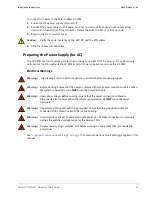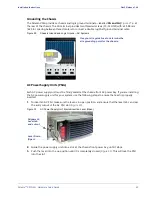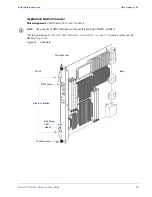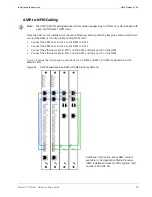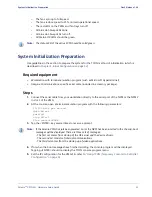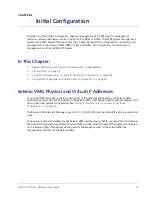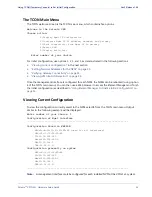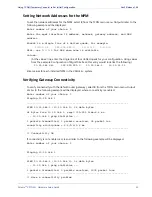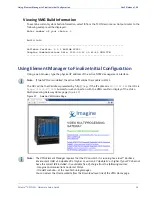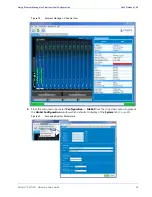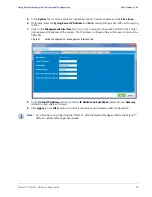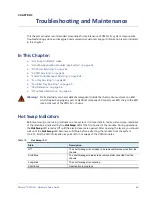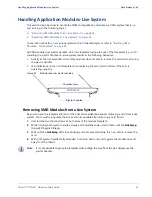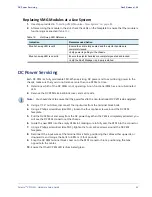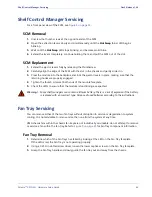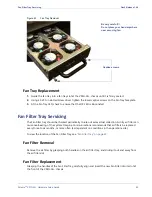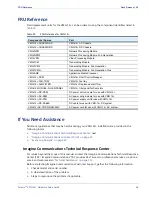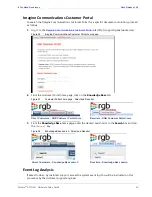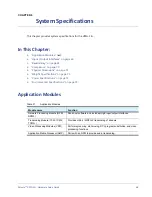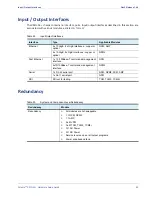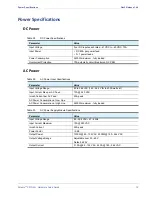Selenio
TM
VMG-14+ Hardware Setup Guide
57
Using Element Manager to Finalize Initial Configuration
Gen2 Release 1.4.0
To obtain installation instructions and the latest version of JRE that is compatible with the
VMG Element
Manager,
log in to Imagine Communications’ Customer Portal and search
for
Download Java Runtime
Environment
.
1.
Click the
Launch
Selenio VMG
Element Manager
link.
After clicking through the various Java applet options and accepting the EULA, the
VMG Element
Manager
login screen is displayed (
).
Figure 38.
VMG Element Manager
Login
2.
At the
Log in
screen, make sure the
User
field is set to
Administrator
,
then enter
Admin
in the
Password
field.
If using an AAA server account,
type
the AAA login name in the
User
field and the AAA password
in the
Password
field).
3.
Click
Log in
(or use
Alt l
) to continue with the login.
Upon logging in, the initial view defaults to the
Chassis
, which displays a
representation of the physical VMG-14+ and its populated slots.
-
The
System Information
window on the right side of the screen provides details of the system
in general.
-
Right-clicking on a particular card in the chassis opens a pop-up window for viewing additional
information or configuration parameters for the card or system.
-
You can also use drop-down functions available from the Menu Bar located at the upper edge
of the Element Manager window.
-
Use the scroll bar, at the right edge of the screen, to view the lower portion of the AC or the
DC chassis.