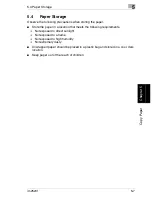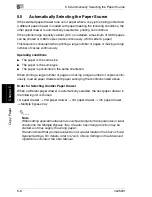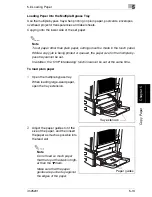4
4.5 Making Copies Using Accounts
4-8
im2520f
Ba
si
c C
o
py
Op
era
ti
o
n
s
Ch
apte
r 4
5
Copying will take place using the
desired copy mode.
6
When copying has finished, press
the [Access] key again.
The Settings Screen is displayed
on the Account Selection Screen.
When managing using [1000 Account]
1
Where [1000 Account] is selected, the Account Number input screen is
displayed.
2
Input the account number used (1
to 999) in the Account Number
Input Screen, and press the
[Access] key.
The Basics screen is displayed.
3
Copying will take place using the
desired copy mode.
4
When copying has finished, press the [Access] key again.
The Settings Screen is displayed on the Account Number Input Screen.
Summary of Contents for im2520f
Page 9: ...Contents viii im2520f ...
Page 10: ...Introduction Chapter 1 1 1Introduction ...
Page 25: ...1 1 5 Part Names and Their Functions 1 16 im2520f Introduction Chapter 1 ...
Page 26: ...Available Features Chapter 2 2 2Available Features ...
Page 44: ...2 1 Useful Operations 2 im2520f 2 19 Available Features Chapter 2 9 Touch Enter ...
Page 45: ...2 2 1 Useful Operations 2 20 im2520f Available Features Chapter 2 ...
Page 46: ...Before Making Copies Chapter 3 3 3Before Making Copies ...
Page 76: ...Basic Copy Operations Chapter 4 4 4Basic Copy Operations ...
Page 84: ...Copy Paper Chapter 5 5 5Copy Paper ...
Page 106: ...Original Documents Chapter 6 6 6Original Documents ...
Page 136: ...Specifying Copy Settings Chapter 7 7 7Specifying Copy Settings ...
Page 173: ...7 7 4 Specifying a Copy Density 7 38 im2520f Specifying Copy Settings Chapter 7 ...
Page 174: ...Touch Panel Messages Chapter 8 8 8Touch Panel Messages ...
Page 210: ...Troubleshooting Chapter 9 9 9Troubleshooting ...
Page 222: ...Index Chapter 10 10 10Index ...
Page 229: ...10 10 1 Index 10 8 im2520f Index Chapter 10 ...