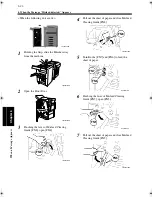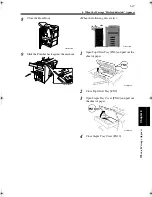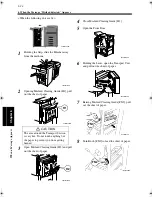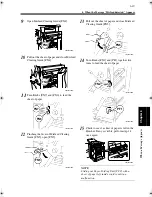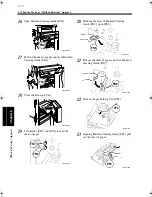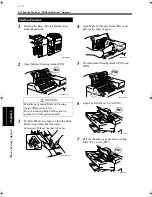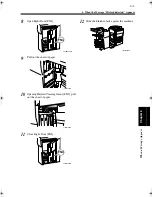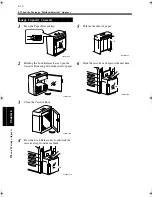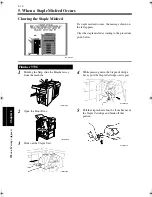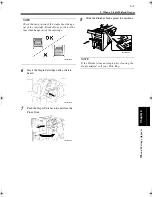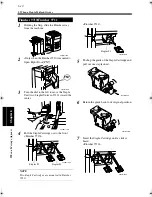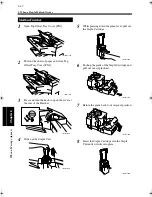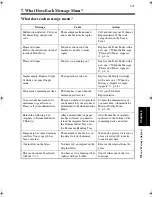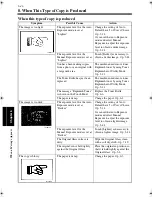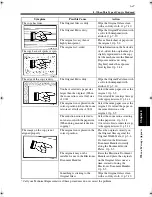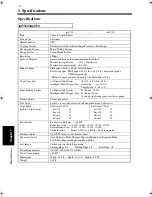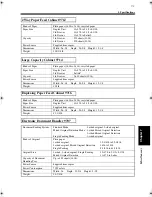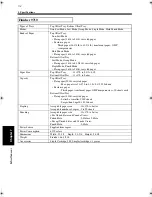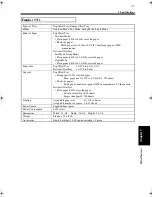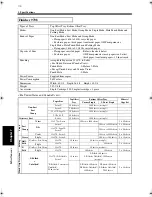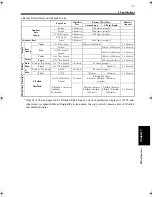6-40
5. When a Staple Misfeed Occurs
Wh
en
a Mes
sage
App
ear
s
Chapter
6
Holding the Grip, slide the Finisher away
from the machine.
<Only when the Finisher 9710 is mounted>
Open Right Door [FN7].
Turn the dial to the left to move the Staple
Unit (two Stapler Units in 9710) toward the
center.
Pull the Staple Cartridge out to the front.
<Finisher 9710>
NOTE
Two Staple Cartridges are mounted in Finisher
9710.
<Finisher 9711>
Push up the guide of the Staple Cartridge and
pull out one staple sheet.
Return the guide back to its original position.
Insert the Staple Cartridge until a click is
heard.
<Finisher 9710>
Finisher 9710/Finisher 9711
1
4002O175AC
2
4002O176AB
FN7
3
4002O177AB
4
4002O178AA
Stapler #2
Stapler #1
4002O179AD
Stapler #1
5
4002O256AC
6
4002O257AB
7
4002O182AA
Chapter6.recover.fm Page 40 Thursday, May 22, 2003 3:46 PM
Summary of Contents for im4720
Page 1: ......
Page 2: ......
Page 19: ...Safety Notes Chapter 1 1 1 Chapter 1 Safety Notes...
Page 23: ...Getting to Know Your Machine Chapter 2 2 1 Chapter 2 Getting to Know Your Machine...
Page 44: ...2 22 7 Auxiliary Functions Getting to Know Your Machine Chapter 2...
Page 45: ...3 1 Making Copies Chapter 3 Chapter 3 Making Copies...
Page 117: ...4 1 Typical Function Combinations Chapter 4 Chapter 4 Typical Function Combinations...
Page 142: ...4 26 6 Stapled Position Typical Function Combinations Chapter 4...
Page 143: ...5 1 Using the Utility Mode Chapter 5 Chapter 5 Using the Utility Mode...
Page 170: ...5 28 5 Administrator Mode Using the Utility Mode Chapter 5...
Page 171: ...6 1 When a Message Appears Chapter 6 Chapter 6 When a Message Appears...
Page 207: ...6 37 4 When the Message Misfeed detected Appears When a Message Appears Chapter 6...
Page 219: ...7 1 Chapter 7 Miscellaneous Chapter 7 Miscellaneous...
Page 237: ......