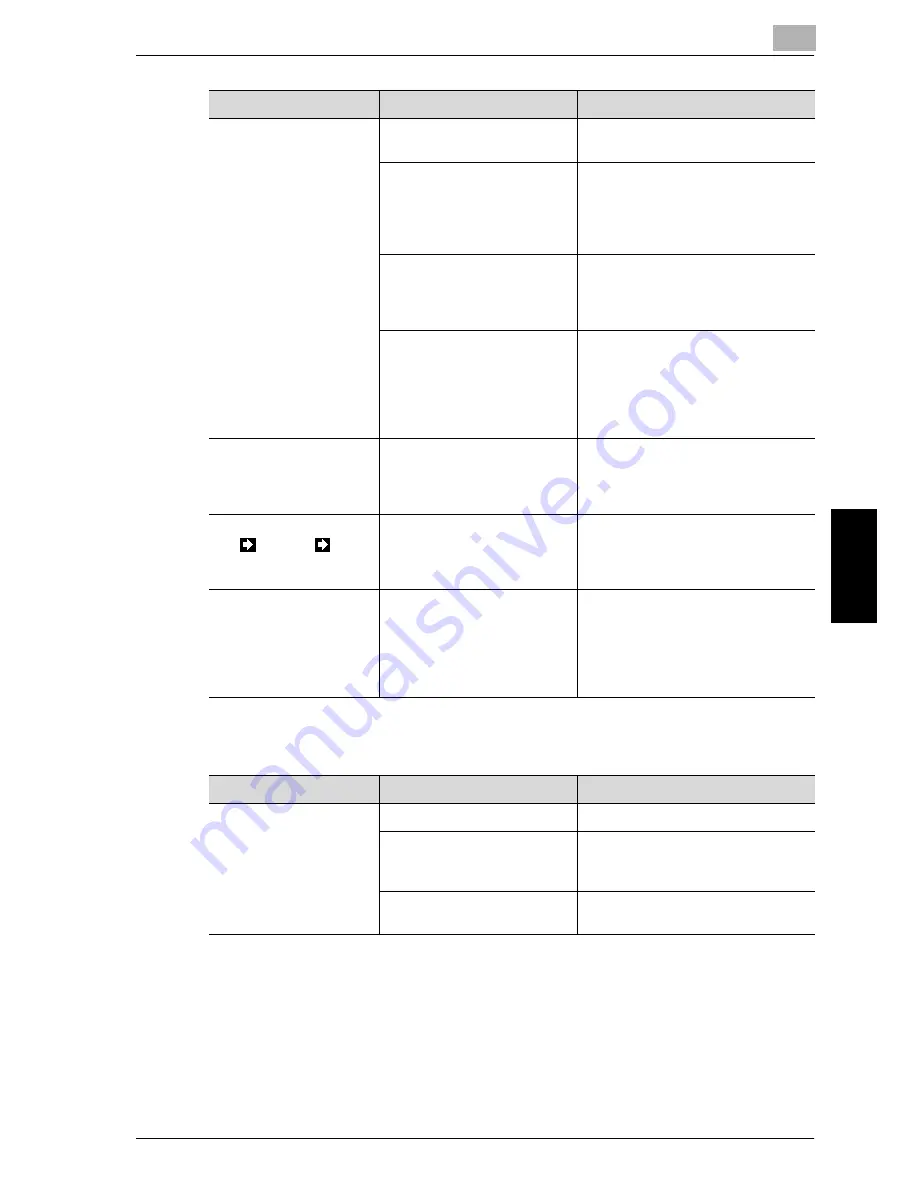
Troubleshooting
5
im7520/im6020
5-13
T
rou
ble
sh
ootin
g
Chap
ter 5
ADF
The edge of the printed
output is dirty.
Is the ADF platen guide cover
dirty?
Wipe the ADF platen guide cover
with a soft, dry cloth. (See p. 10-4.)
Was the selected paper size
larger than the document
(with a Zoom setting of
“×1.000”)?
Select a paper size that is the same
size as the document.
Otherwise, select the “Auto Zoom”
setting to enlarge the copy to the
selected paper size. (See p. 3-29.)
Is the orientation of the docu-
ment different from the orien-
tation of the paper (with a
Zoom setting of “×1.000”)?
Select a paper size that is the same
size as the document. Otherwise,
select a paper orientation that is the
same as that of the document.
Was the copy reduced to a
size smaller than the paper
(with a reduced zoom ratio
specified)?
Select a zoom ratio that adjusts the
document size to the selected pa-
per size.
Otherwise, select the “Auto Zoom”
setting to reduce the copy to the se-
lected paper size. (See p. 3-29.)
Even though the paper
misfeed was cleared,
copies cannot be pro-
duced.
Are there paper misfeeds at
other locations?
Check the touch panel for JAM lo-
cation display and then remove any
misfeed paper at all other locations.
(See p. 5-5)
Printing with the
“2
1” or “2
2”
1-Side/2-Sides settings
are not possible.
Have settings been selected
that cannot be combined?
Check the combinations of the se-
lected settings.
Copying is not possible
even though the pass-
word is entered on a ma-
chine with user
authentication/account
track set.
Did the message “Your ac-
count has reached its maxi-
mum allowance.” appear?
Contact your administrator.
Symptom
Possible Cause
Remedy
Symptom
Possible Cause
Remedy
The document is not fed.
Is the ADF slightly open?
Securely close the ADF.
Is the document one that
does not meet the specifica-
tions?
Replace the document with one that
meets the specifications. (See
p. 7-33.)
Is the document correctly
loaded?
Position the document correctly.
(See p. 3-7.)
Summary of Contents for im6020
Page 1: ...www imagistics com User s Guide im7520 im6020 Copy Operations...
Page 22: ...10 Care of the Machine Chapter 10 Care of the Machine...
Page 29: ......
Page 30: ...11 Managing Jobs Job List Chapter 11 Managing Jobs Job List...
Page 49: ......
Page 50: ...12 Utility Chapter 12 Utility...
Page 143: ......
Page 144: ...13 Appendix Chapter 13 Appendix...
Page 149: ...13 Appendix 13 6 im7520 im6020 Appendix Chapter 13...
Page 150: ...Appendix 13 im7520 im6020 13 7 Appendix Chapter 13...
Page 151: ...13 Appendix 13 8 im7520 im6020 Appendix Chapter 13...
Page 152: ...Appendix 13 im7520 im6020 13 9 Appendix Chapter 13...
Page 153: ...13 Appendix 13 10 im7520 im6020 Appendix Chapter 13...
Page 156: ...14 Index Chapter 14 Index...
Page 163: ...4 Additional Copy Operations Chapter 4 Additional Copy Operations...
Page 199: ...5 Troubleshooting Chapter 5 Troubleshooting...
Page 215: ...6 Specifications Chapter 6 Specifications...
Page 224: ......
Page 225: ...7 Copy Paper Original Chapter 7 Copy Paper Original...
Page 261: ...8 Application Functions Chapter 8 Application Functions...
Page 381: ...1 Installation and Operation Precautions Chapter 1 Installation and Operation Precautions...
Page 397: ...2 Before Making Copies Chapter 2 Before Making Copies...
Page 451: ...3 Basic Copy Operations Chapter 3 Basic Copy Operations...
















































