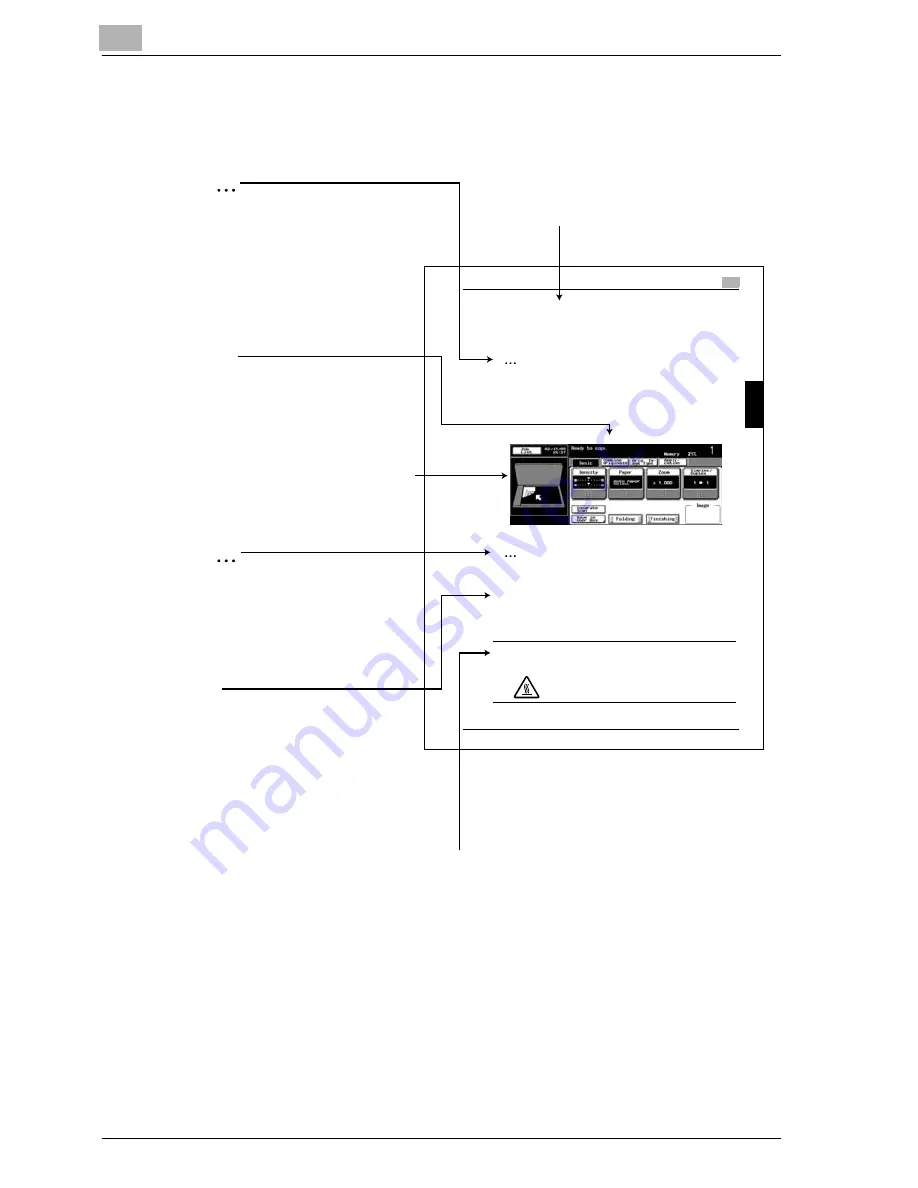
Introduction
x-24
im7520/im6020
Explanation of Manual Conventions
B
a
s
ic
Co
py
O
per
ati
o
n
s
Chap
ter
3
Basic Copy Operations
3
C450
3-31
3.6
Selecting a Paper Setting
The paper size can be selected automatically according to the document
size or it can be specified manually. Specify the paper size according to the
corresponding procedure, depending on the desired copy settings.
2
Note
The default setting is Auto Paper Select .
Automatically Selecting the Paper Size ( Au to Paper Select S etting)
The size of the loaded document is detected, and copies are produced using
paper of the same size.
1
In the Basic screen, touch [Paper].
The Paper screen appears.
2
Reminder
Be careful that your fingers are not pinched when the front door is closed.
!
Detail
For details on the positions of paper misfeeds, refer to Paper Misfeed In-
dications on page 5-7.
7
7
7
7
CAUTION
Metallic parts on the inside of the upper cover are very hot.
%
Touching any part other than the paper may result in
burns.
Titles indicate the contents of the section.
Touch panel screens are shown to
check the actual display.
2
Note
Text highlighted in this manner
contains references and supplemental
information concerning operating
procedures and other descriptions.
We recommend that this information
be read carefully.
(The page shown above is an example only.)
Text highlighted in this manner indicates precautions to ensure safe use of this machine.
"Warning" indicates instructions that, when not observed, may result in fatal or critical injuries.
"Caution" indicates instructions that, when not observed, may result in serious injuries or
property damage.
7
WARNING , CAUTION
Text highlighted in this manner
provides more detailed information
concerning operating procedures or
references to sections containing
additional information. If necessary,
refer to the indicated sections.
Detail
!
2
Reminder
Text highlighted in this manner
indicates operation precautions.
Carefully read and observe this
type of information.
[ ]
Names highlighted as shown above
indicate keys on the control panel
and buttons in the touch panel.
Summary of Contents for im6020
Page 1: ...www imagistics com User s Guide im7520 im6020 Copy Operations...
Page 22: ...10 Care of the Machine Chapter 10 Care of the Machine...
Page 29: ......
Page 30: ...11 Managing Jobs Job List Chapter 11 Managing Jobs Job List...
Page 49: ......
Page 50: ...12 Utility Chapter 12 Utility...
Page 143: ......
Page 144: ...13 Appendix Chapter 13 Appendix...
Page 149: ...13 Appendix 13 6 im7520 im6020 Appendix Chapter 13...
Page 150: ...Appendix 13 im7520 im6020 13 7 Appendix Chapter 13...
Page 151: ...13 Appendix 13 8 im7520 im6020 Appendix Chapter 13...
Page 152: ...Appendix 13 im7520 im6020 13 9 Appendix Chapter 13...
Page 153: ...13 Appendix 13 10 im7520 im6020 Appendix Chapter 13...
Page 156: ...14 Index Chapter 14 Index...
Page 163: ...4 Additional Copy Operations Chapter 4 Additional Copy Operations...
Page 199: ...5 Troubleshooting Chapter 5 Troubleshooting...
Page 215: ...6 Specifications Chapter 6 Specifications...
Page 224: ......
Page 225: ...7 Copy Paper Original Chapter 7 Copy Paper Original...
Page 261: ...8 Application Functions Chapter 8 Application Functions...
Page 381: ...1 Installation and Operation Precautions Chapter 1 Installation and Operation Precautions...
Page 397: ...2 Before Making Copies Chapter 2 Before Making Copies...
Page 451: ...3 Basic Copy Operations Chapter 3 Basic Copy Operations...
















































