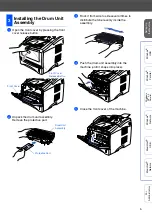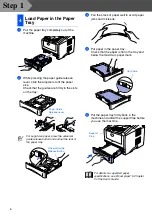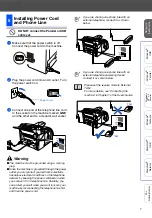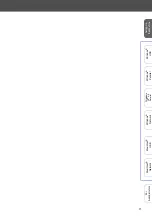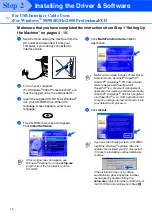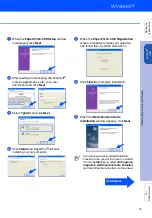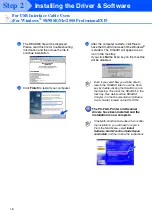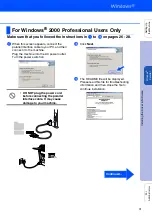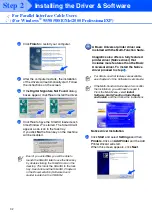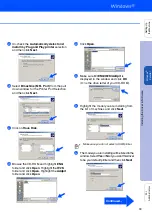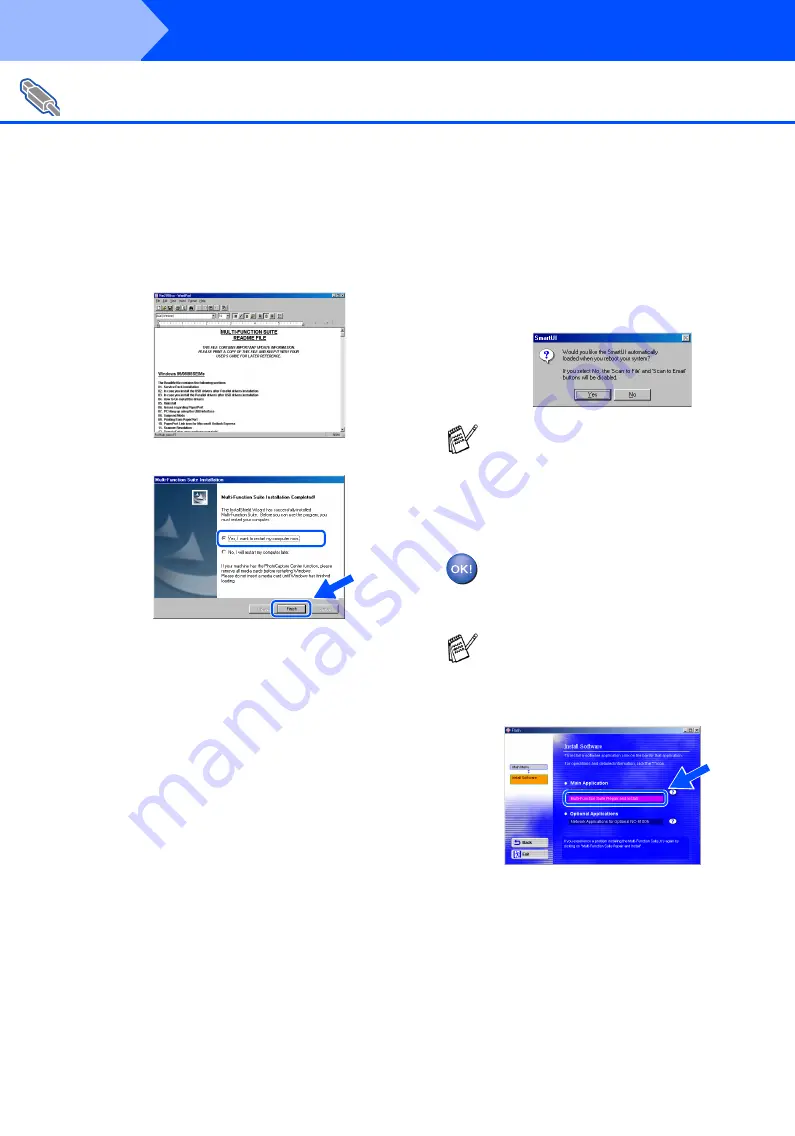
18
Installing the Driver & Software
L
The README file will be displayed.
Please read this file for troubleshooting
information and then close the file to
continue installation.
M
Click
Finish
to restart your computer.
N
After the computer restarts, click
Yes
to
have the SmartUI load each time Windows
®
is started. The SmartUI will appear as an
icon in the task tray.
If you click
No
the Scan key on the machine
will be disabled.
The PC-FAX, Printer and Scanner
drivers have been installed and the
installation is now complete.
For USB Interface Cable Users
(For Windows
®
98/98SE/Me/2000 Professional/XP)
Even if you select
No
, you will be able to
launch the
SmartUI
later to use the Scan
key by double-clicking the SmartUI icon on
the desktop. This loads the
SmartUI
to the
task tray. See AutoLoad the
SmartUI
,
Chapter 4 in the Documentation (Software
User’s Guide) located on the CD-ROM.
If the Multi-Function Suite doesn’t work after
the installation, you will have to repair it.
From the Main Menu, select
Install
Software, Multi-Function Suite Repair
and Install
, and then follow the instructions.
Step 2
Summary of Contents for sx2100
Page 61: ......