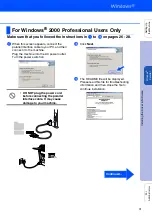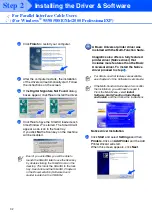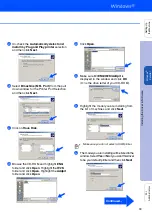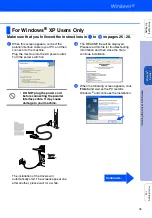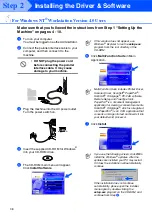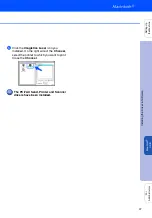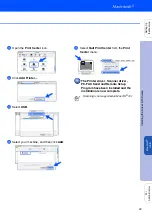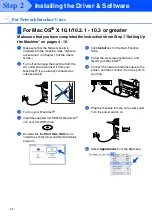38
Installing the Driver & Software
Make sure that you followed the instructions from Step 1 “Setting Up the
Machine” on pages 4 - 10.
1
Turn on your computer.
You must be logged on as the Administrator.
2
Connect the parallel interface cable to your
computer, and then connect it to the
machine.
• DO NOT plug the power cord
before connecting the parallel
interface cable. It may cause
damage to your machine.
3
Plug the machine into the AC power outlet.
Turn the power switch on.
4
Insert the supplied CD-ROM for Windows
®
into your CD-ROM drive.
5
The CD-ROM main menu will appear.
Click
Install Software
.
6
Click
Multi-Function Suite
in Main
Application.
7
Click
Install
.
For Windows NT
®
Workstation Version 4.0 Users
If this window does not appear, use
Windows
®
Explorer to run the
setup.exe
program from the root directory of the
CD-ROM.
Multi-Function Suite includes Printer Driver,
Scanner Driver, ScanSoft
®
PaperPort
®
,
ScanSoft
®
Omnipage
®
, PC-FAX software,
Remote Setup and TrueType fonts.
PaperPort
®
is a document management
application for viewing scanned documents.
ScanSoft
®
Omnipage
®
, which is integrated
into PaperPort
®
, is an OCR application that
converts an image into text and inserts it into
your default word processor.
If you see the following screen, click
OK
to
install the Windows
®
updates. After the
updates are installed your PC may restart.
If it does the installation will automatically
continue.
If the installation does not continue
automatically, please open the installer
menu again by double-clicking the
setup.exe
program on the CD-ROM, and
continue from Step
5
.
Step 2
Summary of Contents for sx2100
Page 61: ......