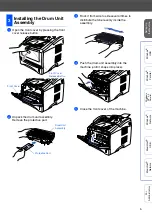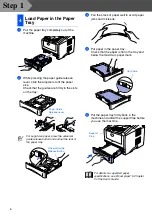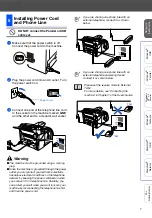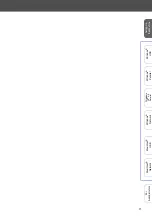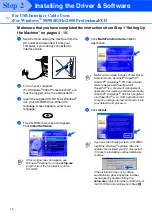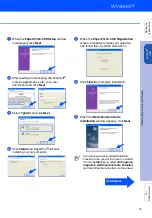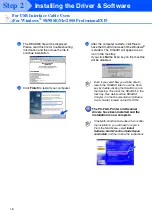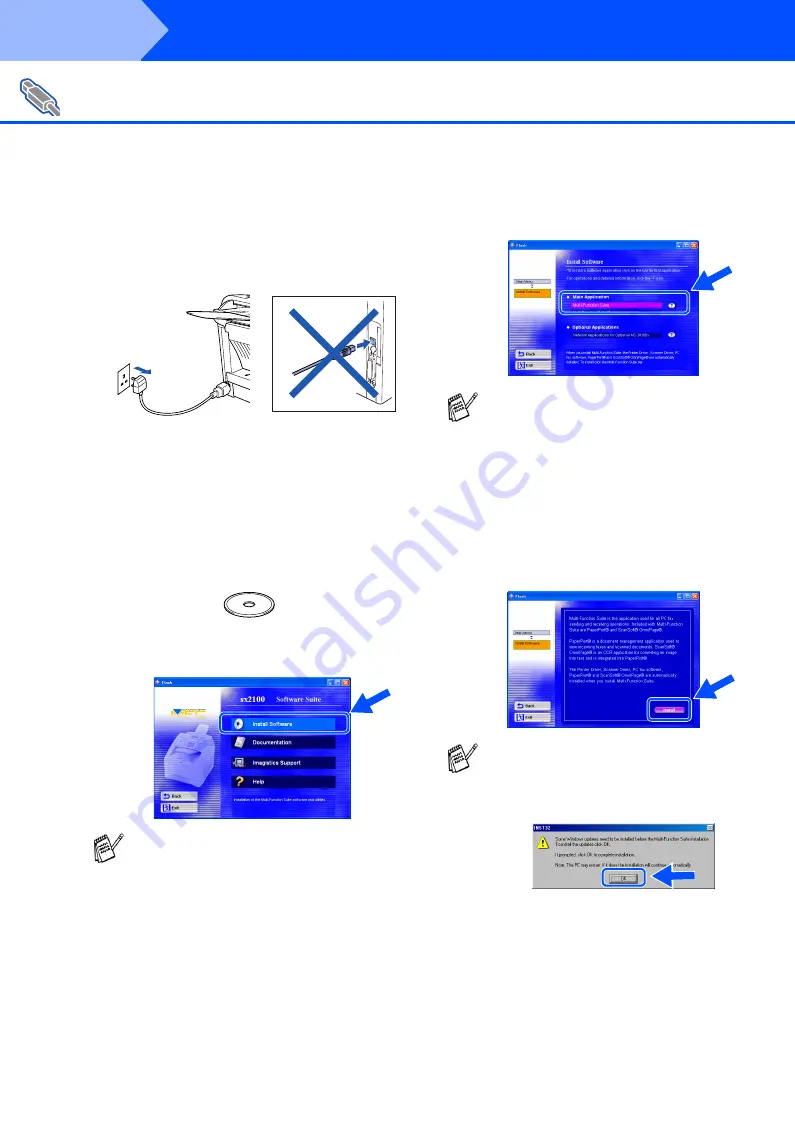
14
Installing the Driver & Software
Make sure that you have completed the instructions from Step 1 “Setting Up
the Machine” on pages 4 - 10.
1
Switch off and unplug the machine from the
AC outlet and disconnect it from your
computer, if you already connected an
interface cable.
2
Turn on your computer.
(For Windows
®
2000 Professional/XP, you
must be logged on as the administrator.)
3
Insert the supplied CD-ROM for Windows
®
into your CD-ROM drive. When the
language screen appears, select your
language.
4
The CD-ROM main menu will appear.
Click
Install Software
.
5
Click
Multi-Function Suite
in Main
Application.
6
Click
Install
.
For USB Interface Cable Users
(For Windows
®
98/98SE/Me/2000 Professional/XP)
If this window does not appear, use
Windows
®
Explorer to run the
setup.exe
program from the root directory of the
CD-ROM.
Multi-Function Suite includes Printer Driver,
Scanner Driver, ScanSoft
®
PaperPort
®
,
ScanSoft
®
Omnipage
®
, PC-FAX software,
Remote Setup and TrueType fonts.
PaperPort
®
is a document management
application for viewing scanned documents.
ScanSoft
®
Omnipage
®
, which is integrated
into PaperPort
®
, is an OCR application that
converts an image into text and inserts it into
your default word processor.
If you see the following screen, click
OK
to
install the Windows
®
updates. After the
updates are installed your PC may restart.
If it does the installation will automatically
continue.
If the installation does not continue
automatically, please open the installer
menu again by double-clicking the
setup.exe
program from the root directory of
the CD-ROM, and continue from Step
4
.
Step 2
Summary of Contents for sx2100
Page 61: ......