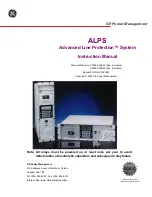To install the PDU horizontally in a rack cabinet, complete the following steps:
1. Align the short mounting brackets with the holes in the front of the PDU and
attach the brackets to the PDU with two M3 flat-head screws per bracket. Use
the screws that come with the rack-mounting kit.
LA
N
3
4
1
2
5
6
Short mounting bracket
2. Align the long mounting brackets with the holes in the rear of the PDU and
attach the brackets to the PDU with two M3 pan-head screws with captive lock
washers per bracket. Use the screws that come with the rack-mounting kit.
LA
N
3
4
1
2
5
6
Long mounting bracket
3. Hold the PDU at a slight angle and carefully insert it into the 1 U mounting
space in the rack cabinet. Pushing in slightly on both of the long mounting
brackets helps clear the brackets from the rack flanges.
Chapter 3. Installing the PDU horizontally in a rack cabinet
21