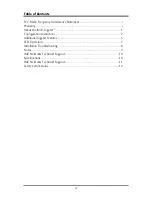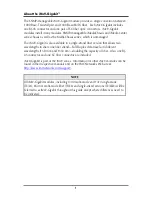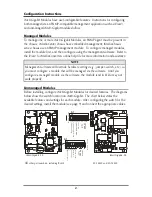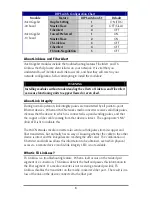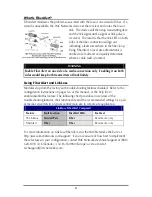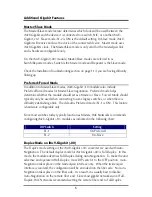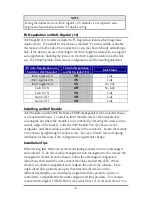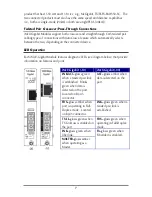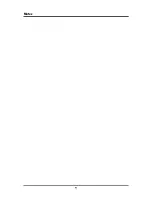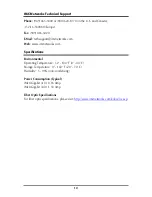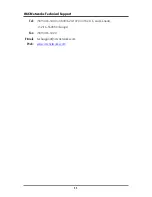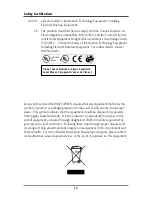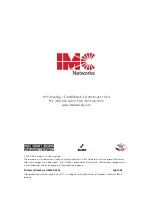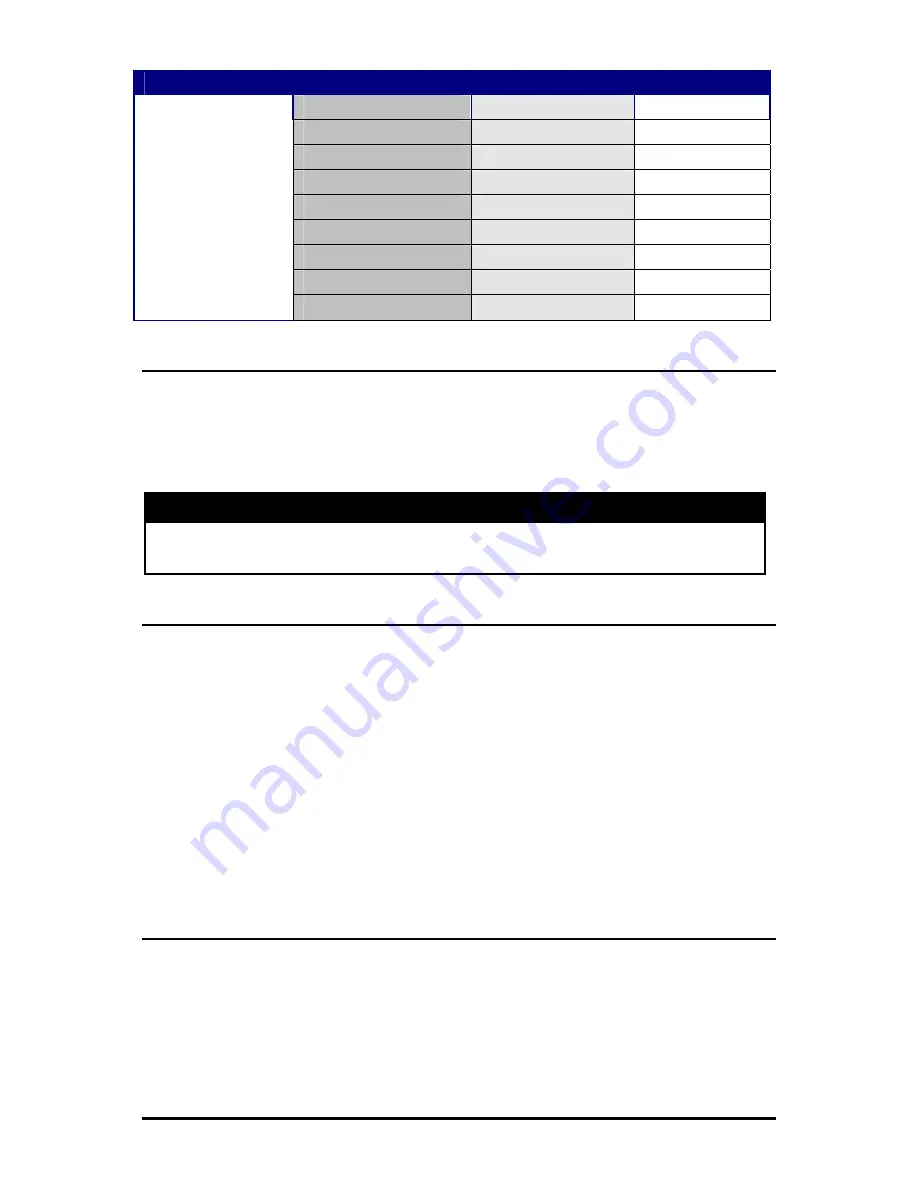
3
DIP Switch Configuration Chart
Module
Feature
DIP Switch on S1
Default
Duplex Setting
1
ON (FDX)
Master/Slave
2
OFF (Slave)
iMcV-Gigabit
-00 board
FiberAlert
4
OFF
Forced/Preferred
1
ON
Master/Slave
2
ON
TX LinkLoss
3
OFF
FiberAlert
4
OFF
iMcV-Gigabit
-10 board
FX Auto-Negoitation
5
OFF
About LinkLoss and FiberAlert
iMcV-Gigabit modules include the troubleshooting features FiberAlert and TX
LinkLoss that help locate
silent failures
on your network. It is vital that you
understand how FiberAlert and LinkLoss work, and how they will react in your
network configuration, before attempting to install the module(s).
WARNING
Installing modules without understanding the effects of LinkLoss and FiberAlert
can cause functioning units to appear flawed or even dead.
About Link Integrity
During normal operation, link integrity pulses are transmitted by all point-to-point
Ethernet devices. When an IMC Networks media converter receives valid link pulses,
it knows that the device to which it is connected is up and sending pulses, and that
the copper or fiber cable coming from that device is intact. The appropriate “LNK”
(link) LED is lit to indicate this.
The IMC Networks media converter also sends out link pulses from its copper and
fiber transmitters, but normally has no way of knowing whether the cable to the other
device is intact and the link pulses are reaching the other end. The combination of
FiberAlert and LinkLoss allows this information to be obtained, even when physical
access to a remote device (and its link integrity LED) is not available.
What is TX LinkLoss?
TX LinkLoss is a troubleshooting feature. When a fault occurs on the twisted pair
segment of a conversion, TX LinkLoss detects the fault and passes this information to
the fiber segment. If a media converter is not receiving a twisted pair link, TX
LinkLoss disables the transmitter on the media converter's fiber port. The result is in a
loss of the link on the device connected to the fiber port.
Summary of Contents for iMcV-Gigabit
Page 1: ...iMcV Gigabit Operation Manual...
Page 12: ...9 Notes...