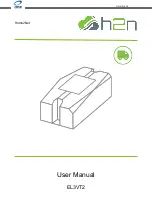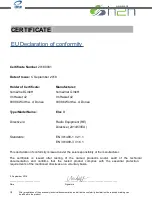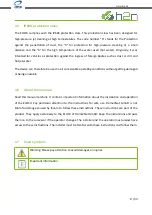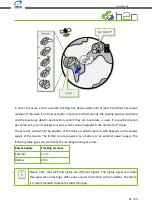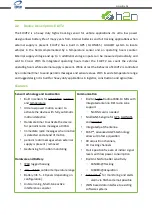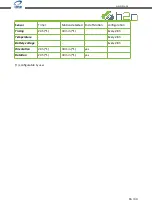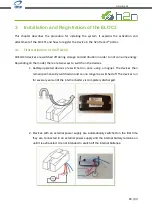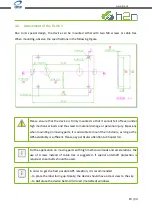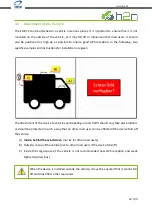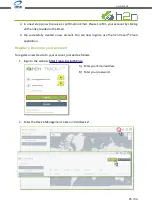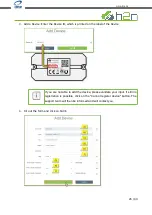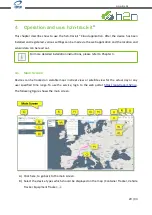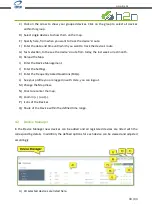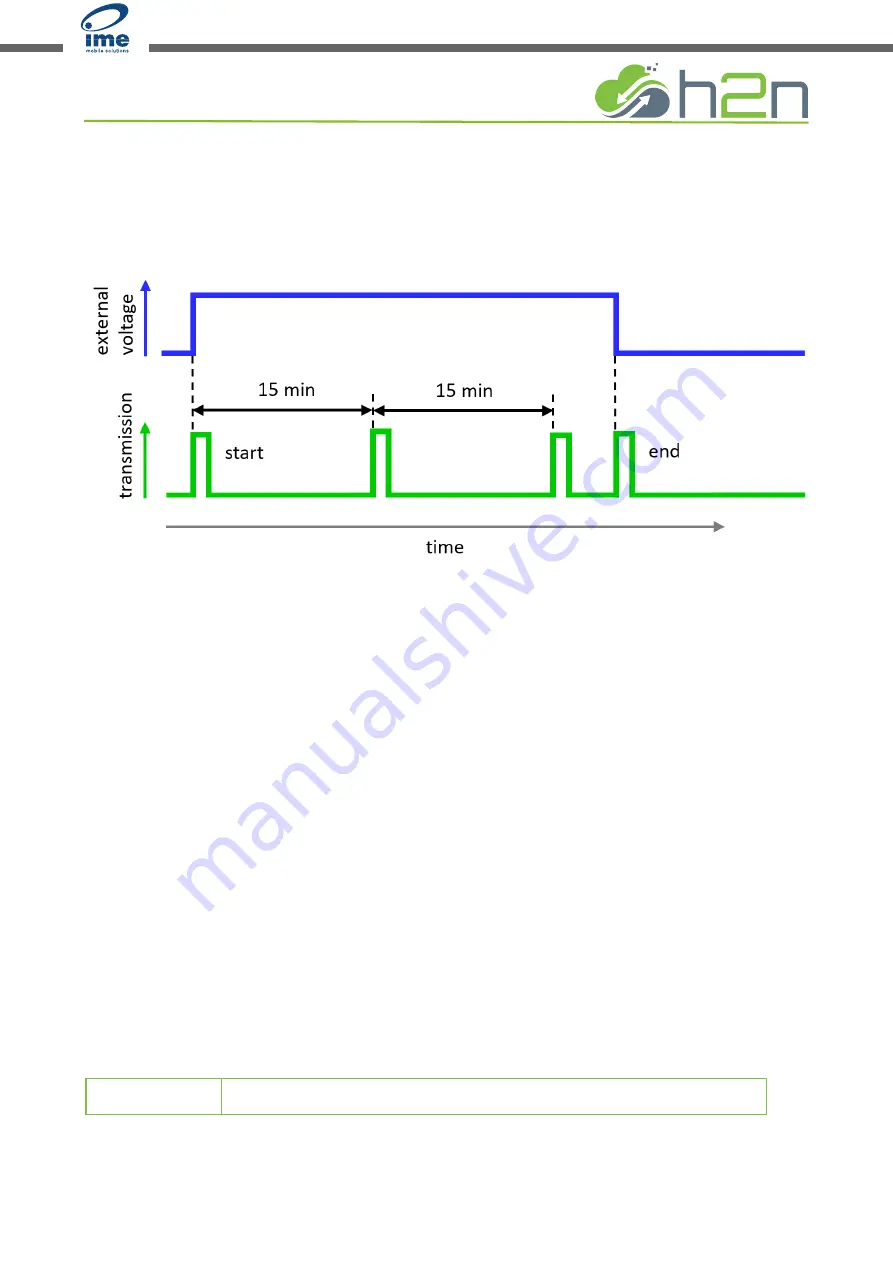
The device is not powered while shipped to avoid radio transmissions during shipping and
especially on airplanes. To enable the device simply hold a magnet over the device label and the
device will be activated and stay activated for the whole lifetime.
Timing Specifications
External supply is detected when the voltage is minimum 8 volts. The device will start sending its
first data packet immediately after external voltage is supplied and will then send periodic data
packets with a default timing of 15 minutes. When the external supply is removed, a special end of
external supply packed is sent to ensure that the last position of the device is captured. All setup
configurations can be changed once per day when the device checks for a configuration change
with a special protocol packet. While operating under external supply, the device will send position
data every 15 minutes and external input voltages and operating hours approximately every
45 minutes. While not in external supply mode, the device will be controlled by an internal timer
which will turn the device on every 2 hours and will check configurations to send keep alive
messages every 6 hours. The behavior is set by default to transmit Temperature, Operating hours
and Battery voltage every 3 times which equals to 6 hours. Once per Day the device will also send
its location data and request a new configuration from the Cloud server. Timing of these messages
can also be changed with the cloud configuration. Operating hours are sent every 15 minutes when
external supply is present and at when external supply is removed.
operating mode
15 / 33
www.ime.de