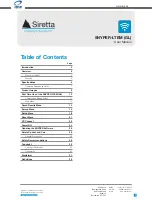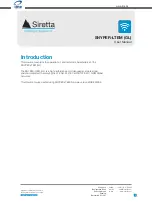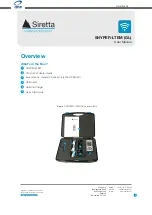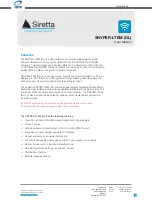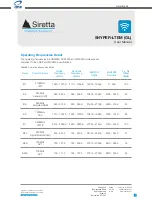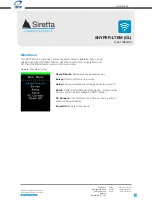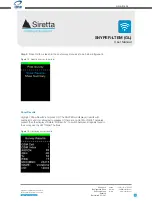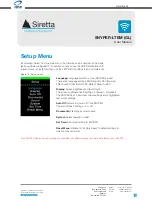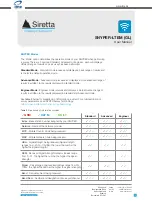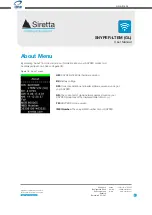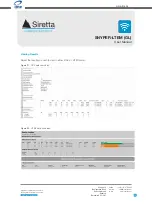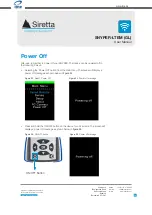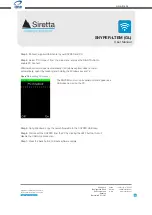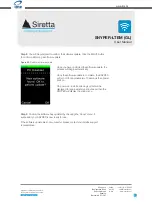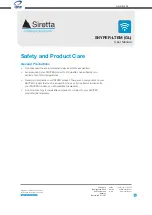Registered in England No. 08405712
VAT Registration No. GB163 04 0349
Siretta Ltd
Basingstoke Road
Spencers Wood
Reading
Berkshire RG7 1PW
sales
email
web
+44(0)118 976 9000
sales@siretta.com
www.siretta.com
13
User Manual
Download Latest Edition
Saved Results
The ‘Saved Surveys’ menu allows you to review saved survey results on your
SNYPER product. The SNYPER-LTEM (GL) can store 1 survey on the device.
Step 1.
Press OK to view the saved survey results.
Figure 9
. ‘Saved Survey’ screen
Step 2.
Press OK to be taken to the saved survey menu as shown below in
figure 10
.
Figure 10
. Selecting results to view
NOTE:
By default all device results are saved automatically to the
SNYPER. You can turn this feature off in settings.
You can use the ‘Export Results’ option to generate ‘.CSV’ and ‘.HTML’
files for your survey results if you have turned off the automatic save
feature or you have deleted the previously saved results from the
SNYPER.
www.ime.de
08-04-21