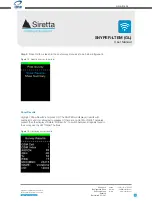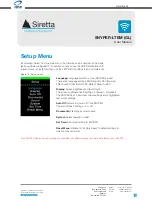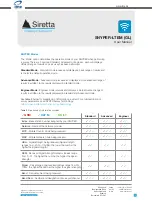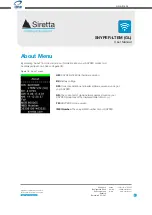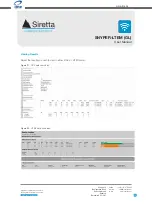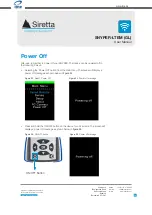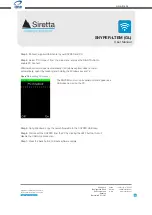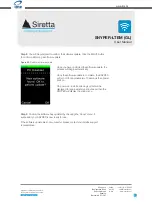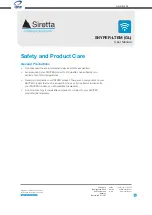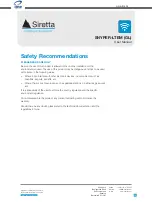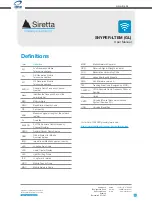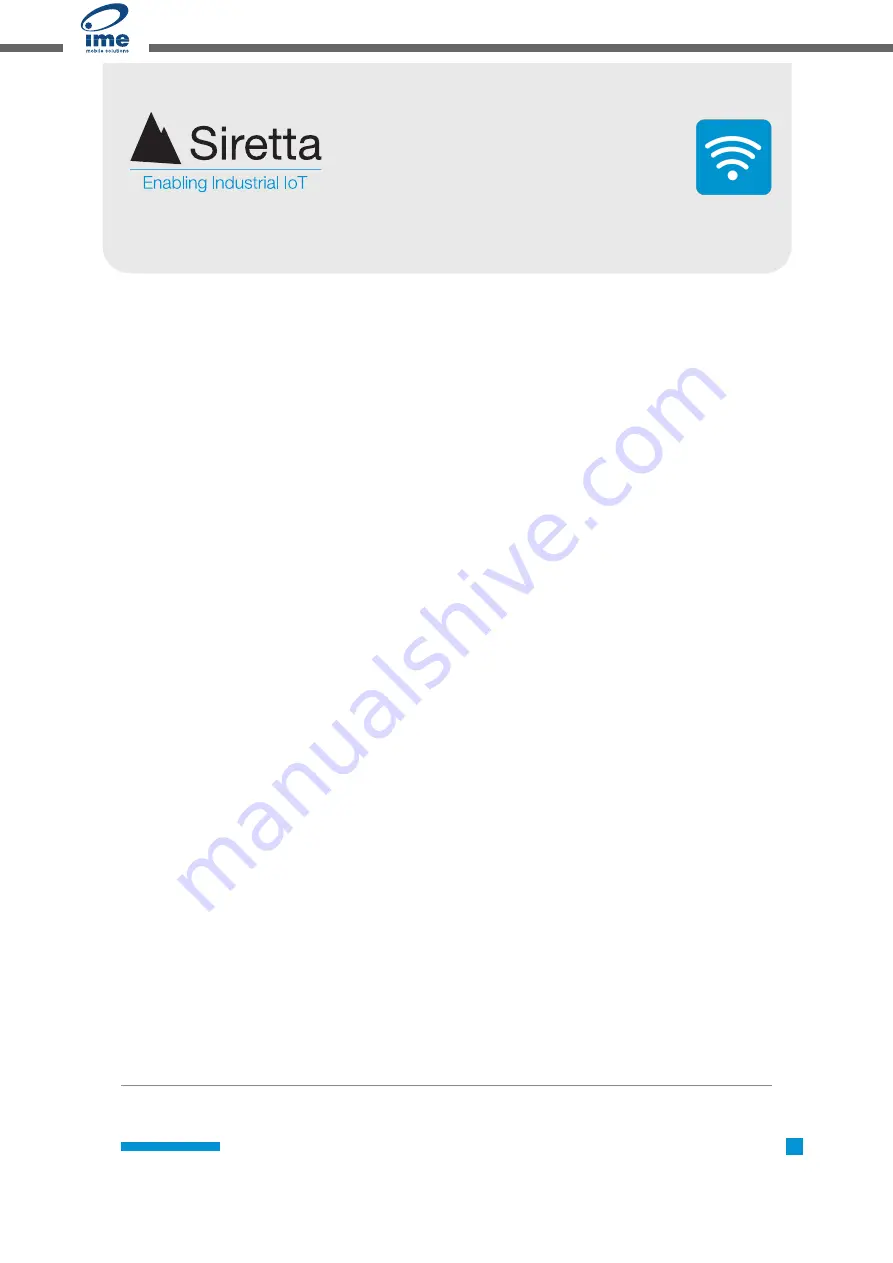
Registered in England No. 08405712
VAT Registration No. GB163 04 0349
Siretta Ltd
Basingstoke Road
Spencers Wood
Reading
Berkshire RG7 1PW
sales
email
web
+44(0)118 976 9000
sales@siretta.com
www.siretta.com
30
User Manual
Download Latest Edition
Copyright Information
Copyright Declaration
© 2021 Siretta Ltd, All rights reserved.
No part of this publication may be reproduced, transmitted, transcribed, stored in
a retrieval system, or translated into any language without the written permission of
Siretta Ltd.
Trademarks
Windows and Excel are registered trademarks of Microsoft Corporation.
GSM is a trademark of the GSM Association.
All other brand and/or product names are registered trademarks or trademarks of
their respective holders.
www.ime.de
08-04-21