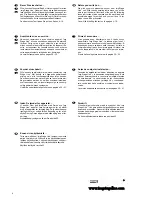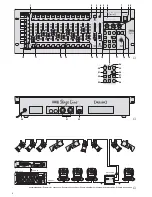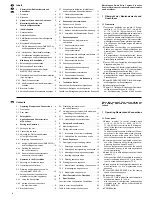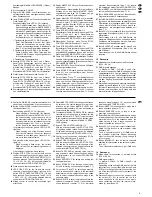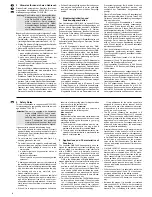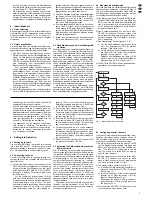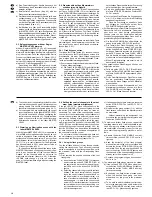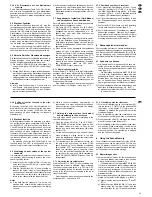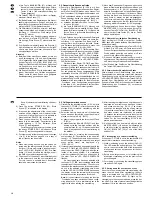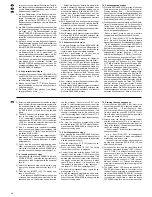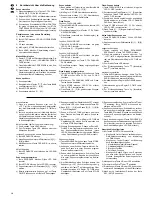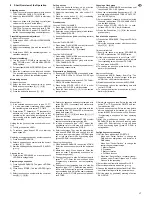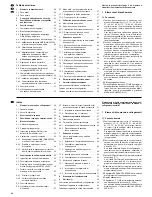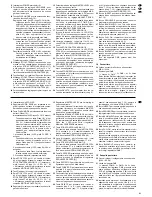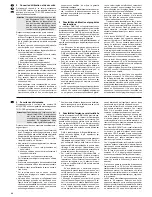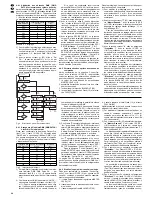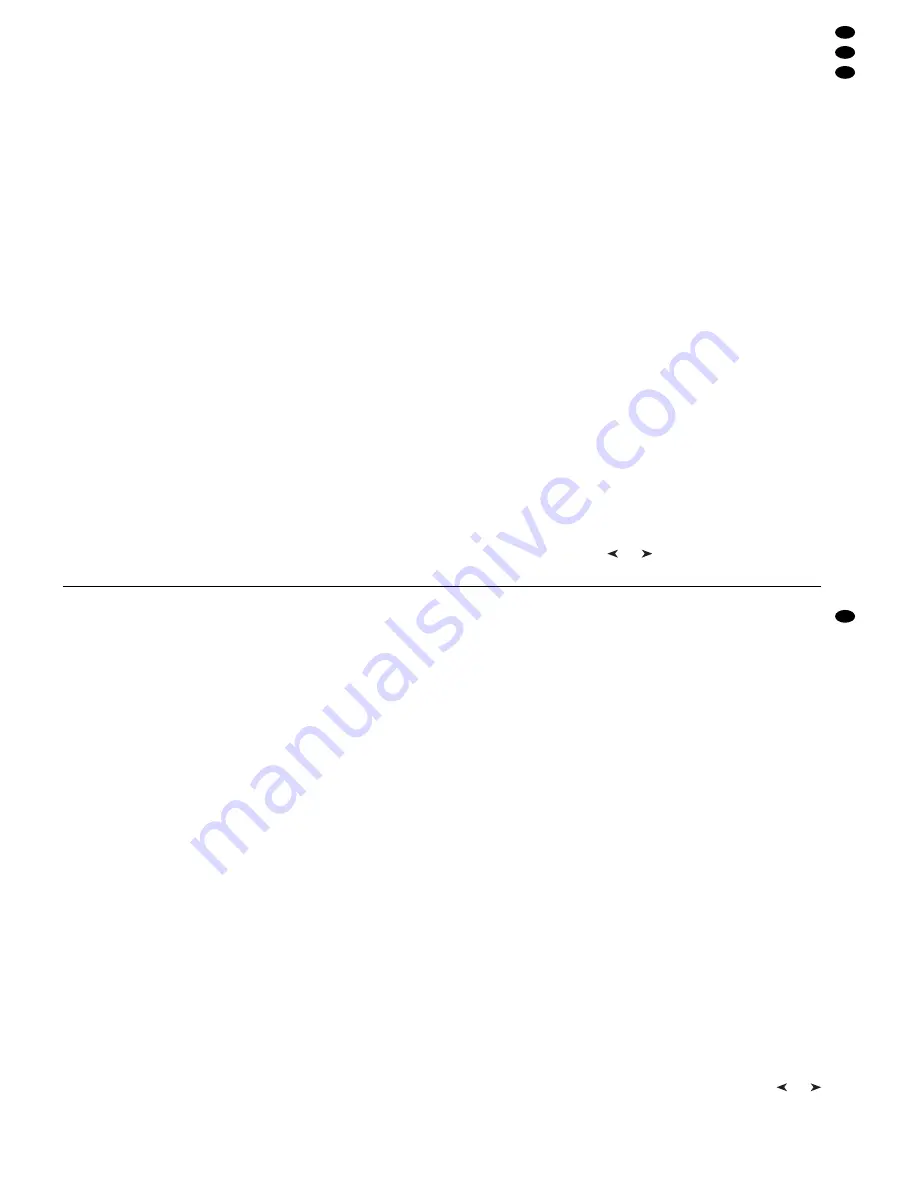
5.4.2 Alle Steuerkanäle auf den Maximalwert
schalten
Durch Gedrückthalten der Taste FULL ON (28) las-
sen sich alle Steuerkanäle auf den Maximalwert
schalten, für die die Funktion „Full/Flash“ beim Kon-
figurieren der Kanäle nicht ausgeschaltet wurde
(Kap. 4.4.2).
5.5 Blackout-Funktion
Mit der Blackout-Funktion lässt sich z. B. eine Be-
leuchtungsszene komplett dunkel schalten. Mit der
Taste BLACKOUT (29) wird diese Funktion einge-
schaltet: Die LED neben der Taste leuchtet und alle
Steuerkanäle, für die die Blackout-Funktion beim
Konfigurieren der Kanäle nicht ausgeschaltet wurde
(Kap. 4.4.2), werden auf den Ausgabewert Null ge-
schaltet. Laufende Überblendungen und Sequenzen
werden durch die Blackout-Funktion nicht angehal-
ten, sie laufen währenddessen „im Dunkeln“ weiter.
Ein erneutes Drücken der Taste BLACKOUT be-
endet die Funktion: Die LED erlischt und alle Kanäle
nehmen wieder ihre vorherigen Ausgabewerte ein.
5.6 Aktuelle Werte der Steuerkanäle anzeigen
Die aktuellen Werte der Steuerkanäle lassen sich im
Display anzeigen, ohne dass dazu der entspre-
chende Schieberegler betätigt werden muss.
1) Die Taste FLASH MODE (10) so oft betätigen, bis
neben ihr die grüne LED SH. VAL. (Show Value)
leuchtet.
2) Mit den Flash-Tasten (12) kann jetzt der Ausgabe-
wert des entsprechende Steuerkanals abgefragt
werden. Sind mehrere Steuerkanalgruppen gleich-
zeitig angewählt, so bezieht sich die Anzeige nur
auf den Kanal mit der niedrigsten Nummer.
Hinweise
a) Ist die Hold-Funktion (Kap. 5.7) aktiv, wird mit
dem Zusatz „held“ gezeigt, dass der Ausgabe-
wert momentan unabhängig von den Schiebe-
reglern konstant gehalten wird.
b) Während einer laufenden Überblendung, der Pro-
grammierung oder Wiedergabe einer Szenen-
sequenz und während der Konfigurierung von
Steuerkanälen steht die Anzeigefunktion nicht zur
Verfügung.
5.7 Ausgabewerte festhalten (Hold-Modus)
und zur nächsten Szene überblenden
Der Hold-Modus lässt sich zum Überblenden auf die
nächste Beleuchtungsszene nutzen.
1) Die Taste HOLD (3) drücken. Die LED HOLD/
CROSSFADE unter der Taste leuchtet und die
Ausgabewerte werden festgehalten, d. h. sie
ändern sich nicht mehr beim Verstellen der
Schieberegler (14).
2) Für die nächste Szene neue Kanalwerte einstel-
len. Beim Betätigen eines Schiebereglers im
Hold-Modus zeigt das Display nicht den festge-
haltenen Ausgabewert an, sondern den neu ein-
gestellten Wert.
3) Wenn auf die neuen Kanalwerte übergeblendet
werden soll, den Hold-Modus durch erneutes
Drücken der Taste HOLD verlassen. Abhängig
von der eingestellten Überblendzeit (Kap. 5.7.1)
und der Überblendfähigkeit der einzelnen Steu-
erkanäle (Kap. 4.4.2), wird von den alten Kanal-
werten zu den neuen übergeblendet. Während
des Überblendens blinkt die LED HOLD/
CROSSFADE. Danach erlischt sie.
5.7.1 Überblendzeit einstellen
Mit dem Regler C.F. TIME (7) wird die Überblendzeit
zwischen zwei Szenen eingestellt. Beim Betätigen
des Reglers erscheint in der unteren Zeile des Dis-
plays der gewählte Wert, z. B. „CFTime: 4.3s“ für
eine 4,3 Sekunden dauernde Überblendung von der
Startszene zur Zielszene.
Eine Überblendung kann aber auch manuell mit
dem Crossfader (16) erfolgen – siehe Kap. 5.7.2.
5.7.2 Überblenden mit dem Crossfader
1) Zum manuellen Überblenden mit dem Cross-
fader (16) den Regler C.F. TIME (7) in die Posi-
tion MAN (Rechtsanschlag) drehen. Im Display
erscheint „CFTime: manu.“ Zusätzlich leuchtet
die grüne LED unterhalb des Crossfaders.
2) Vor einer Überblendung den Crossfader in eine
der Endpositionen ganz nach oben oder unten
schieben.
3) Die Taste HOLD (3) drücken und die Einstellung
für die neue Szene vornehmen (Kap. 5.7).
4) Zum Überblenden den Crossfader zur anderen
Endposition schieben. Während der Überblen-
dung blinkt die LED unter der Taste HOLD. Beim
Erreichen der anderen Endposition ist die Über-
blendung beendet und die LED erlischt.
6
Szenenspeicher verwenden
Zum schnellen Abrufen von Kanalwerteinstellungen
können 240 Beleuchtungsszenen gespeichert wer-
den. Dazu stehen 20 Speicherbanken für je 12 Sze-
nen zur Verfügung. Jede Szene enthält die Werte
aller Steuerkanäle zum Zeitpunkt der Speicherung.
6.1 Speichern von Szenen
1) Alle Kanalwerte für die gewünschte Szene ein-
stellen oder, wenn als Basis eine bereits gespei-
cherte Szene verwendet werden soll, diese auf-
rufen (Kap. 6.2).
Die Einstellung des Reglers MASTER LEVEL
(15) wird nicht mitgespeichert, damit sich eine
gespeicherte Szene immer im vollen Umfang
dimmen lässt. Damit kein falscher Eindruck von
der zu speichernden Szene entsteht, diesen
Regler ganz nach oben auf Maximum schieben.
2) Die Speicherbank wählen (die aktuelle Bank wird
oben links im Display angezeigt, z. B. „Bk01“):
a) entweder schrittweise mit den Cursor-Tasten
und (23)
oder
5.4.2 Setting all control channels to the maxi-
mum value
By keeping the button FULL ON (28) pressed it is
possible to set all control channels to the maximum
value for which the function “Full/Flash” has not
been switched off when configuring the channels
(chapter 4.4.2).
5.5 Blackout function
With the blackout function it is possible e. g. to black-
out an illumination scene completely. With the but-
ton BLACKOUT (29) this function is switched on:
The LED next to the button lights up and all control
channels for which the blackout function has not
been switched off when configuring the channels
(chapter 4.4.2) are set to the output value zero. Cur-
rent crossfadings and sequences are not stopped by
the blackout function, they continue “in the dark” in
the meantime.
By pressing the button BLACKOUT again, the
function stops: The LED is extinguished and all
channels return to their previous output values.
5.6 Displaying current values of the control
channels
It is possible to display the current values of the con-
trol channels without having to actuate the corre-
sponding sliding control.
1) Actuate the button FLASH MODE (10) so many
times until the green LED SH. VAL. (show value)
next to it lights up.
2) With the flash buttons (12) it is now possible to
request the output value of the corresponding
control channel. If several control channel groups
are selected at the same time, the display only
refers to the channel with the lowest number.
Notes
a) If the hold function (chapter 5.7) is active, the
addition “held” shows that the output value is at
present kept constant, regardless of the sliding
controls.
b) While a current crossfading, programming, or
reproduction of a scene sequence is made and
while configuring control channels, the display
function is not available.
5.7 Holding the output values (hold mode)
and crossfading to the next scene
The hold mode can be used for crossfading to the
next illumination scene.
1) Press the button HOLD (3). The LED HOLD/
CROSSFADE below the button lights up and
the output values are kept, i. e. they do not
change any more when readjusting the sliding
controls (14).
2) For the next scene adjust new channel values.
When actuating a sliding control in the hold
mode, the display does not show the output value
held but the readjusted value.
3) For crossfading to the new channel values, exit
the hold mode by pressing the button HOLD
again. Depending on the adjusted crossfading
time (chapter 5.7.1) and the capability of cross-
fading the individual control channels (chap-
ter 4.4.2), the unit crossfades from the old chan-
nel values to the new ones. While crossfading,
the LED HOLD/CROSSFADE flashes. Then it is
extinguished.
5.7.1 Adjusting the crossfading time
With the control C.F. TIME (7) the crossfading time
between two scenes is adjusted. When actuating
the control, the selected value, e. g. “CFTime: 4.3s”
for a crossfading lasting 4.3 seconds from the start
scene to the target scene is indicated in the lower
line of the display.
Crossfading can also manually be made with the
crossfader (16) – see chapter 5.7.2.
5.7.2 Crossfading with the crossfader
1) For manual crossfading with the crossfader (16)
turn the control C.F. TIME (7) to the position MAN
(right stop). In the display “CF Time: manu.” is
indicated. In addition, the green LED below the
crossfader lights up.
2) Prior to crossfading, slide the crossfader to one
of the end positions fully upwards or downwards.
3) Press the button HOLD (3) and make the adjust-
ment for the new scene (chapter 5.7).
4) For crossfading, slide the crossfader to the other
end position. While crossfading, the LED below
the button HOLD flashes. When reaching the
other end position, the crossfading is stopped
and the LED is extinguished.
6
Using the Scene Memory
To call channel value adjustments quickly, 240 illu-
mination scenes can be memorized. For this pur-
pose 20 memory banks for 12 scenes each are
available. Each scene contains the values of all con-
trol channels at the time of the storage.
6.1 Memorizing scenes
1) Adjust all channel values for the desired scene
or, if a scene already memorized is to be used as
a basis, call this scene (chapter 6.2).
The adjustment of the fader MASTER LEVEL
(15) is not memorized so that it is always possible
to dim a memorized scene to the full extent. To
prevent a wrong impression of the scene to be
memorized, slide this fader fully upwards to the
maximum position.
2) Select the memory bank (the present bank is dis-
played on the top left of the display, e. g. “Bk01”):
a) either stepwise with the cursor keys
and
(23) or
b) press the button BANK/AUDIO (27) and then
directly enter the two-digit number with the
numerical keys (2), e. g. for bank 4 the buttons
11
GB
D
A
CH
Summary of Contents for DMX-1440
Page 53: ...53 ...