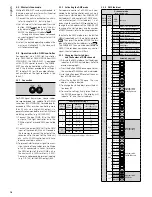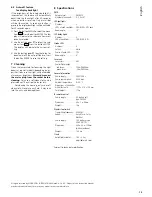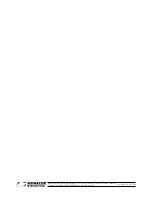18
English
6 System Settings
The following system settings can be changed
via menu item
:
6.1 Spotlight / Derby light
configuration
for DMX mode with 27 channels
It is not necessary to change the setting for
the spotlight /derby light configuration
unless the arrangement of lights has been
changed and DMX control of the FXBAR-5SET
with 27 channels is desired .
The controller will automatically recognize
which spotlight/derby light (
1
…
4
)
has been
connected to which jack (
1
…
4
) and will
send the control signals to the corresponding
jacks . The number can be found on the rear
of the light and in the figure on page 12 .
For the 27-channel mode, this means:
light number
will be controlled via
the DMX channels
➊
1 – 5
➋
6 – 10
➌
11 – 15
➍
16 – 20
If the arrangement of the spotlights /derby
lights has not been changed, the controls for
the lights on the light controller will be in
the same order as the lights at the controller:
CH1
CH2
CH3
CH4
CH5
CH6
CH7
CH8
CH9
CH10
CH11
CH12
CH13
CH14
CH15
CH16
CH17
CH18
CH19
CH 20
CH 21
CH 22
CH 23
CH 24
FIXTURE MOVEMENT
CUE
OVERRIDE
CENTER
FIXTURE
GROUP
PRESET
CHASE
BANK
MANUAL
MUSIC
AUTO
PROGRAM
TAP
INSERT
BLACK OUT
STAND-ALONE
MANUAL
REC
MUSIC
BANK COPY
AUTO
DEL
STAND-ALONE 1
STAND-ALONE 2
STANDBY FUNC
MODE
STANDBY FUNC
MODE
1
2
3
4
5
6
7
8
9
10
11
12
13
14
15
16
17
18
19
20
GOBO
COLOUR
3
2
4
1
Example 1:
Factory-set arrangement
If the arrangement of the spotlights /derby
lights has been changed, automatic redirec-
tion of the control signals will result in a differ-
ent order . In the following example, the lights
2 and 4 have been interchanged:
CH1
CH2
CH3
CH4
CH5
CH6
CH7
CH8
CH9
CH10
CH11
CH12
CH13
CH14
CH15
CH16
CH17
CH18
CH19
CH 20
CH 21
CH 22
CH 23
CH 24
FIXTURE MOVEMENT
CUE
OVERRIDE
CENTER
FIXTURE
GROUP
PRESET
CHASE
BANK
MANUAL
MUSIC
AUTO
PROGRAM
TAP
INSERT
BLACK OUT
STAND-ALONE
MANUAL
REC
MUSIC
BANK COPY
AUTO
DEL
STAND-ALONE 1
STAND-ALONE 2
STANDBY FUNC
MODE
STANDBY FUNC
MODE
1
2
3
4
5
6
7
8
9
10
11
12
13
14
15
16
17
18
19
20
GOBO
COLOUR
3
2
4
1
Example 2:
Order of the controls when the arrange-
ment has been changed and the system
settings remain the same
If the arrangement of the spotlights/derby
lights has been changed and the order of
the controls is to be the same as the order of
the lights, change the settings of the menu
item
:
1) Press the button MENU to select the menu
item
. Press the button ENTER . The dis-
play will indicate the submenu item most
recently selected .
2) Use the button
or
to select the sub-
menu item
. Press the button ENTER .
The display will indicate the configuration:
1
1-5
2
6-10
3
11-15
4
16-20
Channel group
Channels
Spotlights / Derby lights
➊
…
➍
3) The digit on the left starts flashing, i .e .
channel group
1
has been selected . Press
the button
to select the groups one
after the other .
4) To be able to control a different spotlight/
derby light with a channel group, press
the button
repeatedly until the number
of the corresponding light is indicated on
the display .
Example:
CH1
CH2
CH3
CH4
CH5
CH6
CH7
CH8
CH9
CH10
CH11
CH12
CH13
CH14
CH15
CH16
CH17
CH18
CH19
CH 20
CH 21
CH 22
CH 23
CH 24
FIXTURE MOVEMENT
CUE
OVERRIDE
CENTER
FIXTURE
GROUP
PRESET
CHASE
BANK
MANUAL
MUSIC
AUTO
PROGRAM
TAP
INSERT
BLACK OUT
STAND-ALONE
MANUAL
REC
MUSIC
BANK COPY
AUTO
DEL
STAND-ALONE 1
STAND-ALONE 2
STANDBY FUNC
MODE
STANDBY FUNC
MODE
1
2
3
4
5
6
7
8
9
10
11
12
13
14
15
16
17
18
19
20
GOBO
COLOUR
3
2
4
1
Example 3:
Order of the controls when the arrange-
ment of the spotlights / derby lights and
the system settings have been changed
5) Finally press the button ENTER to save the
settings .
6.2 Disabling the wireless footswitch
In the factory settings, the wireless footswitch
mode is enabled . To disable the footswitch
mode when the footswitch is not required
or when the FXBAR-5SET changes the mode
in a way that is not desired (e . g . due to in-
terference signals):
1) Press the button MENU to select the menu
item
. Press the button ENTER . The dis-
play will indicate the submenu item most
recently selected .
2) Use the button
or
to select the sub-
menu item
. Press the button ENTER .
The display will indicate the current set-
ting .
3) Use the button
or
to enable (on) or
disable (off) the footswitch mode . Press
the button ENTER to save the setting .
6.3 Reset
The factory settings of the FXBAR-5SET can
be found below . In the menu structure on
page 14, the factory settings are printed
in bold .
Factory settings
Subject
Function
Setting
Show program
mode
program number program
with all effects
program speed
S. 80
Colour mode
brightness
red, green and
blue at max.
brightness (255)
stroboscope
off (S. 00)
DMX
start address
001
number of
channels
27
System settings
spotlight / derby
light configuration 1 2 3 4
wireless foot-
switch mode
on
auto-off feature
for display
backlight
off
Reset to the factory settings:
1) Press the button MENU to select the menu
item
. Press the button ENTER . The dis-
play will indicate the submenu item most
recently selected .
2) Use the button
or
to select the sub-
menu item
. Press the button ENTER .
The display will briefly indicate the firm-
ware version (e . g .
) before the show
program
is selected .
6.4 Test
A test can be performed to check all LEDs,
lasers and motors:
1) Press the button MENU to select the menu
item
. Press the button ENTER . The dis-
play will indicate the submenu item most
recently selected .
2) Use the button
or
to select the sub-
menu item
. Testing will start imme-
diately:
– During the first 30 s, the show programs
will be tested . If music is picked up by
the microphone, the programs will be
music-controlled; if not, they will be ex-
ecuted automatically .
– After 30 s, the display will go to
. All
LEDs and lasers will emit light at maxi-
mum brightness and all motors will run
at maximum speed .
3) To exit the test, press the button MENU .
Summary of Contents for FXBAR-5SET
Page 2: ......