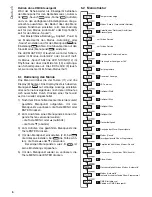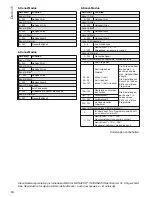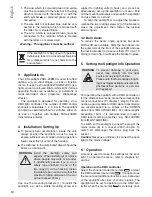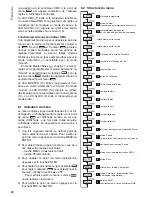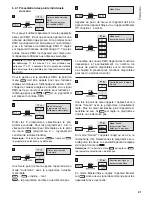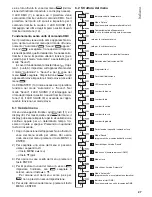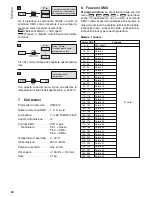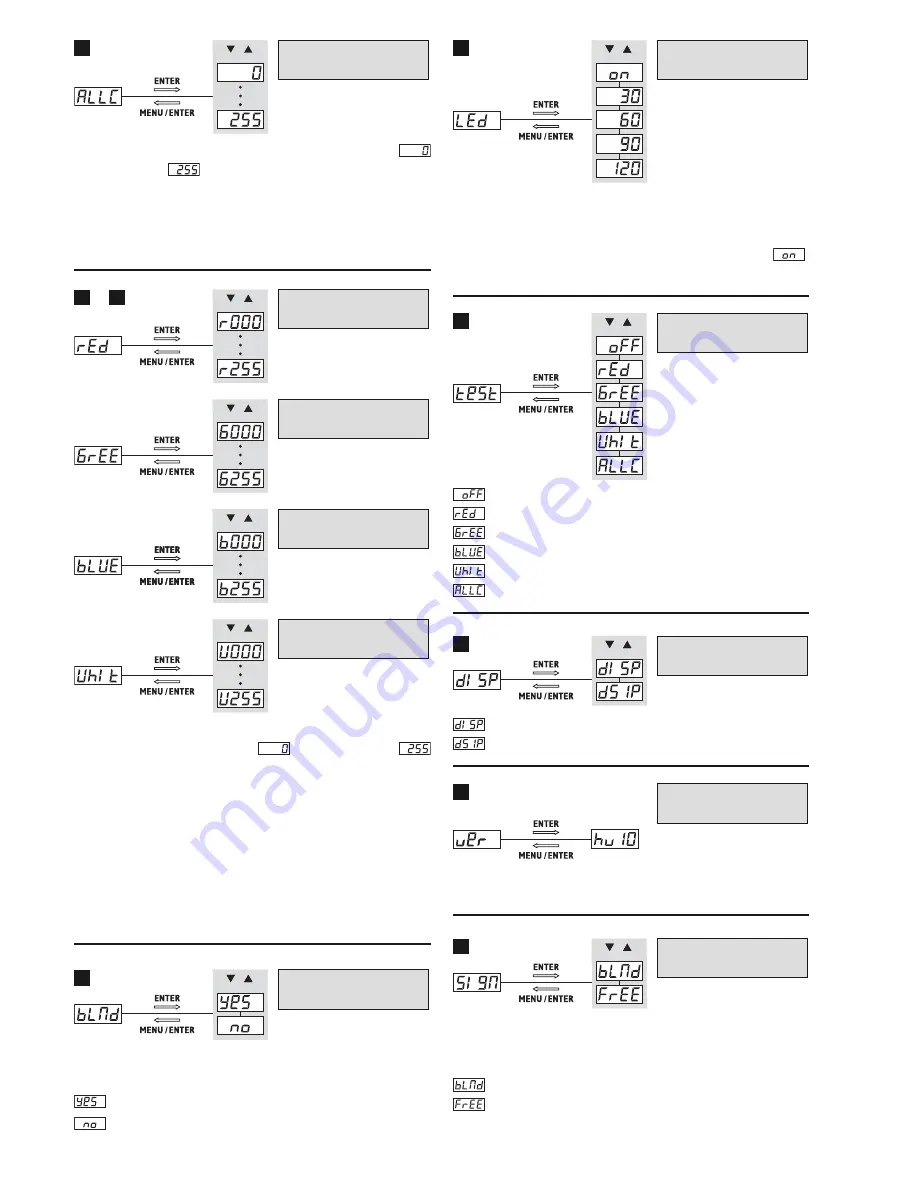
The total brightness can be adjusted from
(LEDs off) to
(maximum brightness).
Note:
The setting of this menu item will affect all operating
modes, even operation with a DMX controller! The setting,
however, will only apply to this spotlight; it will not apply to
any slave units connected.
The brightness of red, green, blue and white can be
separately adjusted from
(colour off) to
(maximum brightness). These menu items can be
used to create a mixed colour of the desired shade
or to correct the colour balance (e. g. to match the
lighting colour of this spotlight to the lighting colours
of different spotlights).
Note:
The settings of these menu items will affect all oper-
ating modes, even operation with a DMX controller! The
settings, however, will only apply to this spotlight; they will
not apply to any slave units connected.
When this menu item is called up, two settings are
available:
= all LEDs off (blackout)
= all LEDs switched on
The display time can be set to 30 s, 60 s, 90 s or
120 s. After this time, when no button is pressed
any more, the display will be switched off. To switch
it on again, press any button. With the setting
,
the display is always on.
= no test
= test “red”
= test “green”
= test “blue”
= test “white”
= test “red + green + blue + white”
= standard display indication,
= display indication upside down
This menu item is used to indicate the firmware ver-
sion (operating system of the spotlight).
When the spotlight is operated via a DMX controller,
it is possible to adjust the behaviour of the spotlight
after loss of control signal:
(“Blackout Mode”) = LEDs off
(“Freeze”) = “Freezing” of the LEDs with the
most recent control command
Behaviour of the spotlight
after loss of control signal
19
Indication of
firmware version
18
Display indication rotated
by 180°
17
Test programs
16
Display time
15
LEDs on / off
14
Brightness of red
10
13
…
Brightness of white
Brightness of blue
Brightness of green
Total brightness
9
15
English