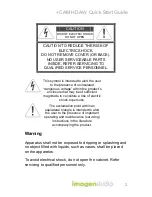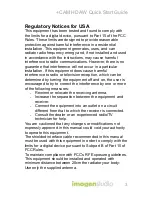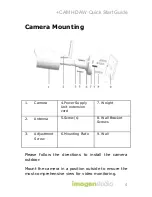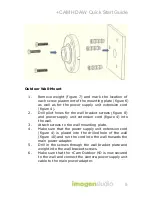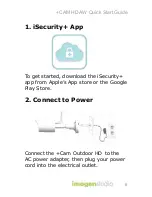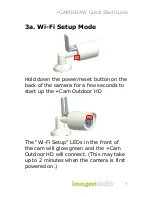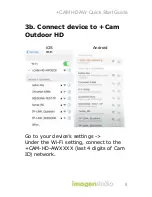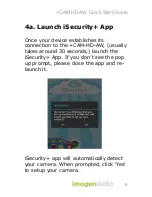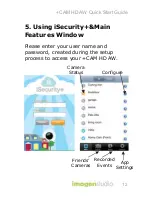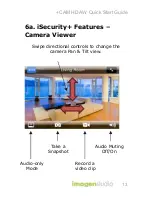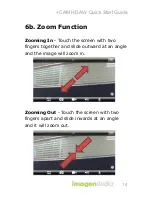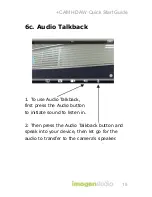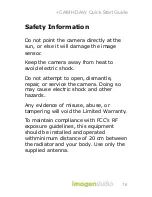Reviews:
No comments
Related manuals for +CAM-HD-AW

948
Brand: Varian Pages: 176

SB600
Brand: Salus Pages: 2

WGSMSC
Brand: Watchguard Pages: 8

ZN-B2MTP
Brand: Ganz Pages: 50

Lumix S-E2470
Brand: Panasonic Pages: 38

DG-SC3610W
Brand: Digisol Pages: 18

DLA6334
Brand: Qvis Pages: 32

AF-S NIKKOR 18-35mm f_3.5-4.5G ED
Brand: Nikkor Pages: 2

DWC-548DV
Brand: D-MAX Pages: 8

WV-S22500-F3L
Brand: i-PRO Pages: 28

EXPCMR-ALG-1080P-12V
Brand: Larson Electronics Pages: 4

DMDR TYXAL+
Brand: DELTA DORE Pages: 2

4K Cellular
Brand: TRUELOOK Pages: 5

BH-4S
Brand: Bosean Electronic Technology Pages: 16

CU1 Series
Brand: Eaton Pages: 39

IP20MP
Brand: PNI Pages: 4

ANYCAM DM-2MIPR04 Series
Brand: I-View Pages: 79

EDS-2000
Brand: Crow Pages: 20