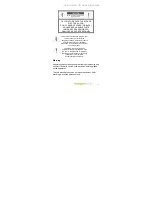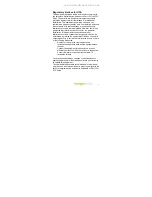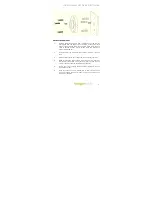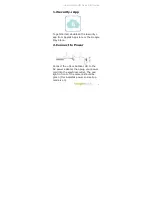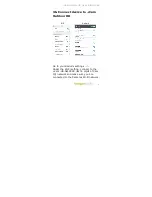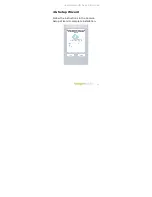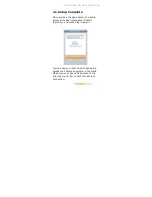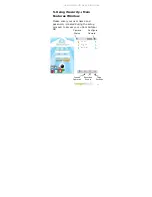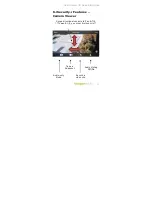Reviews:
No comments
Related manuals for +Cam Outdoor HD

L121
Brand: Gainsborough Pages: 2

L120
Brand: Gainsborough Pages: 2

90850
Brand: Harbor Freight Tools Pages: 3

MC Series
Brand: Lanoptik Pages: 12

EJ Series
Brand: Kasco Pages: 17

ZS131226
Brand: Garden Treasures Pages: 6

Optio M50
Brand: Pentax Pages: 2

Gherpe
Brand: Poltronova Pages: 6

Mezzo 9660LP
Brand: RealFlame Pages: 38

BELDEN PARK
Brand: Mainstays Pages: 5

Conley
Brand: Backyard Creations Pages: 19

Onsight 2500
Brand: Librestream Pages: 6

00176614
Brand: Hama Pages: 17

A022
Brand: Tamron Pages: 4

CSE8410PN
Brand: Quoizel Pages: 2

DRS8409EK
Brand: Quoizel Pages: 3

Denchi Power GL16
Brand: Oldham Pages: 12

849392013096
Brand: Mainstays Pages: 12