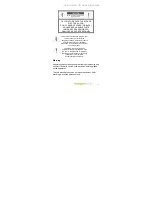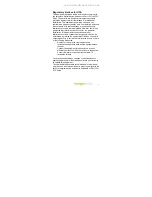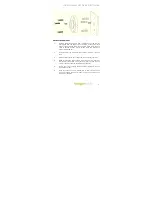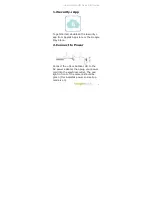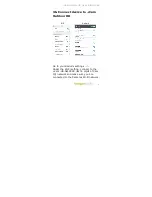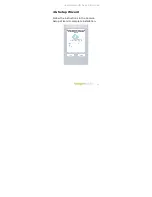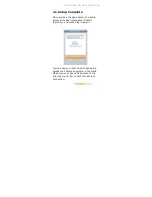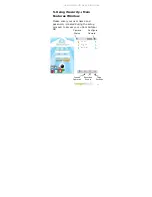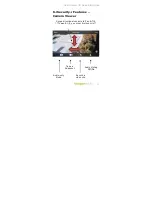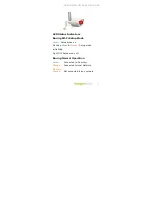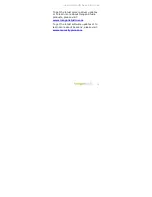+Cam Outdoor HD Quick Start Guide
16
Safety Information
Do not point the camera directly at the
sun, or else it will damage the image
sensor.
Keep the camera away from heat to
avoid electric shock.
Do not attempt to open, dismantle,
repair, or service the camera. Doing so
may cause electric shock and other
hazards.
Any evidence of misuse, abuse, or
tampering will void the Limited Warranty.
To maintain compliance with FCC’s RF
exposure guidelines, this equipment
should be installed and operated with
minimum distance of 20 cm between the
radiator and your body. Use only the
supplied antenna.
Troubleshooting