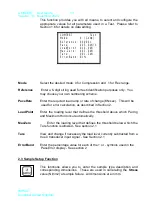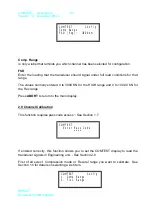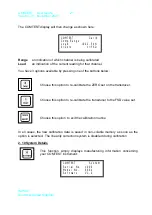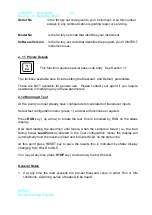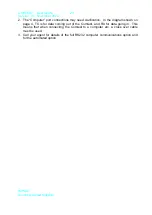COMTEST User Guide
11
Version. 3.1 November 2003
IMPACT
Scotland, United Kingdom
After all internal checks are completed, the first screen you see is referred to in this
manual as the Main-Screen (above right). This is the display from where you will
monitor the development of a test, and where you will see its results:
For configuration of all the parameter displayed in this screen, select the
TEST
function
- See Section 2.2
The
PaceRate
shown (KN/ sec) is the last one configured. It refers to the rate of
change in manual loading required from a test.
Whilst the current load reading is below a
LoadPoint
level and is in IDLE mode, the
display will update as the load changes. At this point, you can choose any of the
instrument functions described in the next sections.
Furthermore, if the load is below a
MaxZero
threshold, you can select the function as
described in Section 2.1
As soon as the load increases above the
LoadPoint
level and is in “RUN” mode, the
actual test is assumed to have started, and all other functions are disabled until the test
is finished.
In compression mode the load is displayed from 000.0 to 399.9 t hen 400 to 3000 kN
and in Flexural mode the load is displayed from 000.00 to 100.00 Kn.
When the test runs, internally the instrument generates a target ramp using the
configured
PacePate.
Five times a second, the current loading is compared against
this target ramp, and any differences between them -
PaceError
- are continuously
updated.
The PaceError is displayed on the bottom LCD row as follows:
As a bar-graph. This has its starting point, represented by >0< fixed on an LCD
co-ordinate.
•
Negative errors are represented by a bar |||||||||0 growing leftwards
•
Positive errors are represented by a bar 0||||||||| growing rightwards