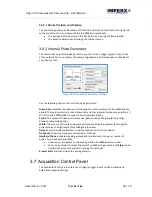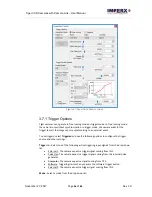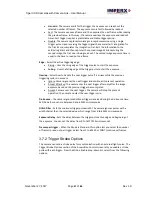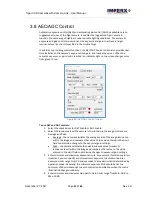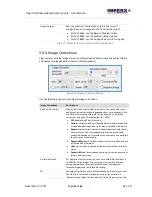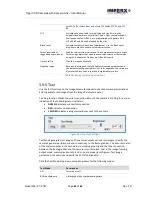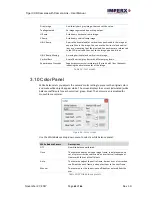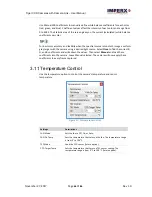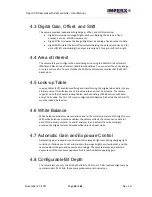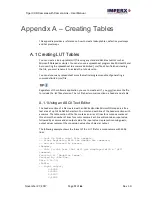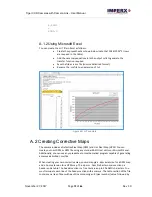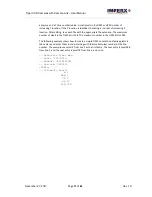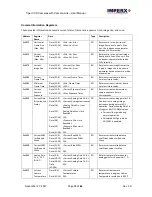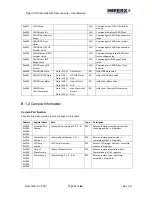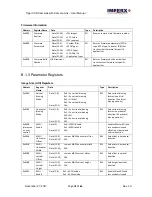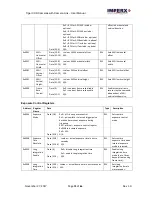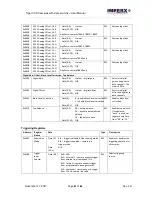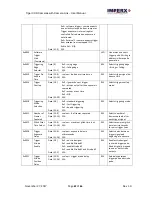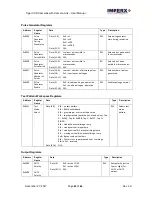Tiger CCD Cameras with Camera Link
– User Manual
November 27, 2017
Page
68
of
86
Rev 1.0
4.3 Digital Gain, Offset, and Shift
The camera provides independent digital gain, offset, and shift correction.
•
Digital Gain increases image brightness by multiplying the data by a fixed
number, 1x to 4x, at 0.001 increments.
•
Digital Offset increases the image brightness by adding a fixed number to data.
•
Digital Shift rotates the bits (effectively multiplying the output intensity by 2 for
each shift left and dividing the output intensity by 2 for each shift to the right.
4.4 Area of Interest
The camera lets you configure the overall image size using the Master Area of Interest
(MAOI) and Slave Area of Interest (SAOI) functionalities. You can select the entire image,
or only a portion of it. You must make the SAOI size dimensions smaller that the MAOI
dimensions.
4.5 Look-up Table
Look-up tables (LUT) enables modifying and transforming the original video data into any
arbitrary value. It transforms any 12-bit value into any other 12-bit value. The camera
supports up to four separate lookup tables, each consisting of 4096 entries, with each
entry 12 bits wide. The first LUT is pre-configured with Gamma 0.65 while the other LUTs
must be loaded by the User.
4.6 White Balance
White balance eliminates color variations due to the color temperature of the light source.
With white balance correction enabled, the camera collects the chrominance data for
each of the primary colors R, G, and B, analyzes it, and adjusts the color setting to
preserve the original colors and make white objects appear white.
4.7 Automatic Gain and Exposure Control
Automatic gain and exposure control maintains image brightness during changing light
conditions. It allows you to set and maintain the image brightness (luminance), and the
camera adjusts the gain and exposure accordingly. The camera always increases the
exposure until the maximum exposure limit is reached before applying gain.
4.8 Configurable Bit Depth
The camera lets you sets the bit depth at 8 bits, 10 bits, or 12 bits (options might vary by
camera model). At 12 bits, the camera produces more tonal values.