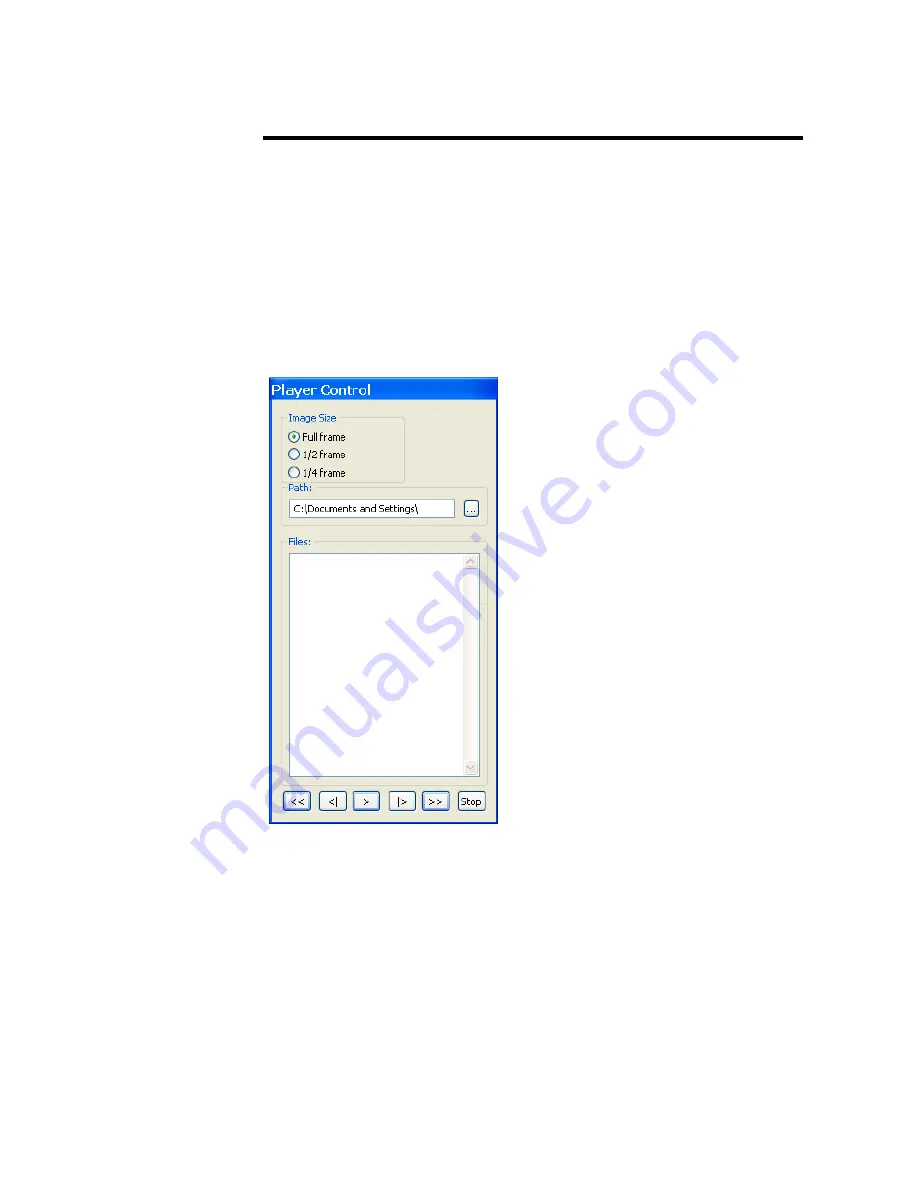
Player Control
Clicking on the ‘Player’ item under the ‘File’ pull-down menu at the top
of the VCE-PRO main window causes two windows to appear: ‘Player
Control’ and ‘Player Dialog’. These windows can be moved anywhere
around the screen to suit your needs.
The Player Control window is used to select the pre-recorded image(s)
that you wish to view. Note that support for AVI playback has been
removed from the VCE-PRO. Instead, use Windows Media Player to view
AVI movies.
Image Size
Determines the size of the Player Dialog window and the playback image.
Changing from one scale to another automatically updates the Player
Dialog window and image size.
Path
This text field allows you to enter the name of the folder or directory
containing the image file(s). Clicking on the ‘…’ box will cause a
Windows ‘browse’ box to appear.
Files
This box lists all of the image files ( either .BMP or .JPG ) that are in the
folder selected under ‘Path’. Note that .AVI files are not listed.
Page
35 of 44









































