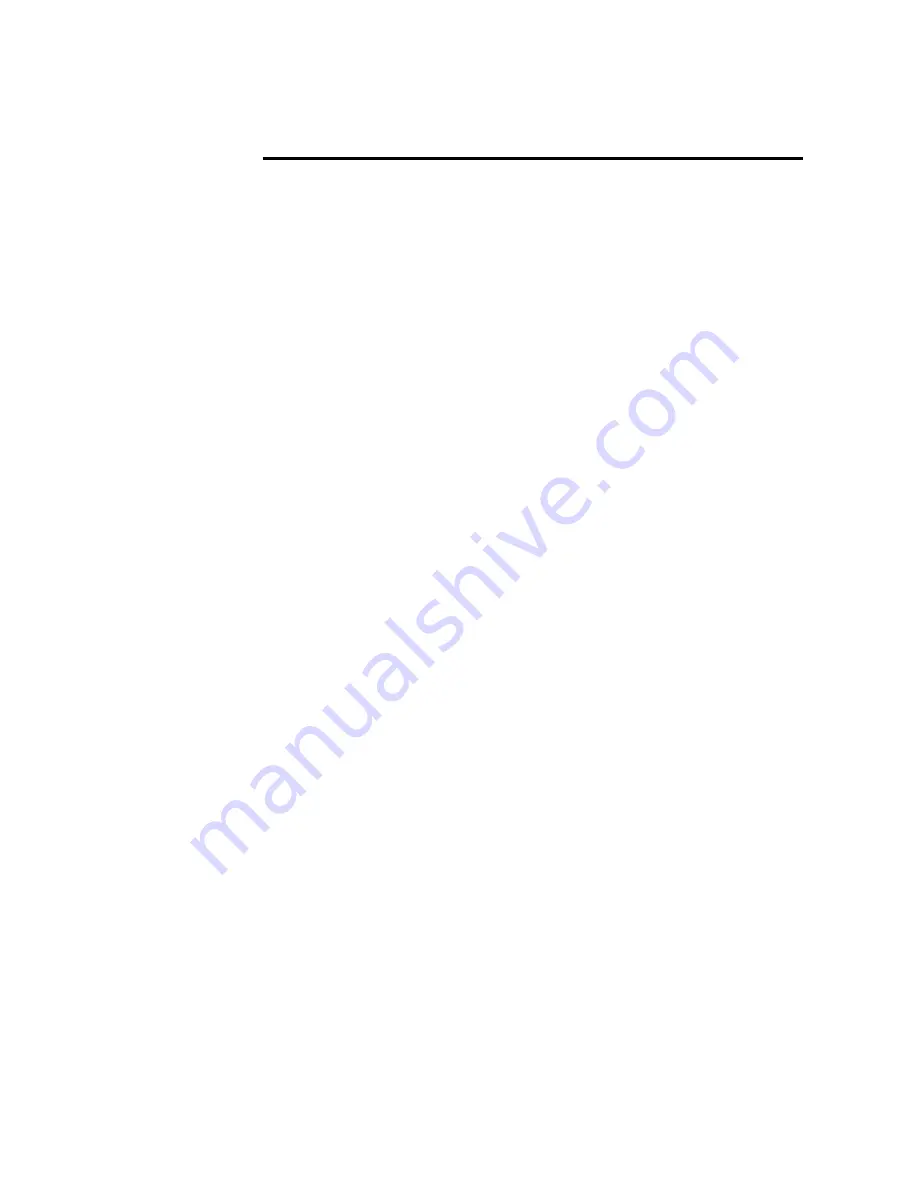
Software Installation from CD
Use the following steps to install the VCE-PRO software supplied on a
CD:
The first step is to install the application software:
1.
Remove the VCE-PRO card from the PCMCIA slot.
2.
If you have previously installed any VCE-PRO software then:
2.1
Left mouse click on
“Start”
2.2
Left mouse click on
“Settings”.
2.3
Left mouse click on
“Control Panel”.
2.4
Double left mouse click on
“Add or Remove Programs”.
2.5
Left mouse click on
“VCE-PRO”.
2.6
Left mouse click on
“Remove”.
2.7
Left mouse click on
“Yes”.
2.8
Left mouse click on
“Close”.
3.
Insert the VCE-PRO CD into the appropriate drive; the setup.exe
file will run automatically. Note: If setup does not start
automatically, left mouse click on to
“Start”
,
“Run”
, enter
“(CD drive): Setup.exe”
and click
“OK”
.
4.
Wait for the “InstallShield Wizard” screen to appear.
5.
Follow the on-screen instructions.
The next step is to install the Windows 2000/XP driver software:
6.
Insert VCE-PRO card into a PCMCIA slot.
7.
If the system prompts you with a “New Hardware Found”
dialog box then:
7.1
Left mouse click on
“Next”
.
7.2
Left mouse click on
“Search for best driver for your
device”
and then click
“Next”
.
7.3
Browse CD and point to the “driver” folder. Click
“OK”
and then click
“Next”
.
8.
Otherwise, if the system does NOT prompt you with a “New
Hardware Found” dialog box then:
8.1
Right mouse click on “
Start
”
8.2
Left mouse click on “
Explore
”
8.3
Browse CD and point to the “driver” folder.
8.4
Right mouse click on “
vceancb.sys
”.
8.5
Left mouse click on
“Copy”
.
8.6
Browse laptop and point to the
“C:/WINDOWS/system32/drivers”
folder for WinXP or
the
“C:/WINNT/system32/drivers”
folder for Win2000.
Page
15 of 44
















































