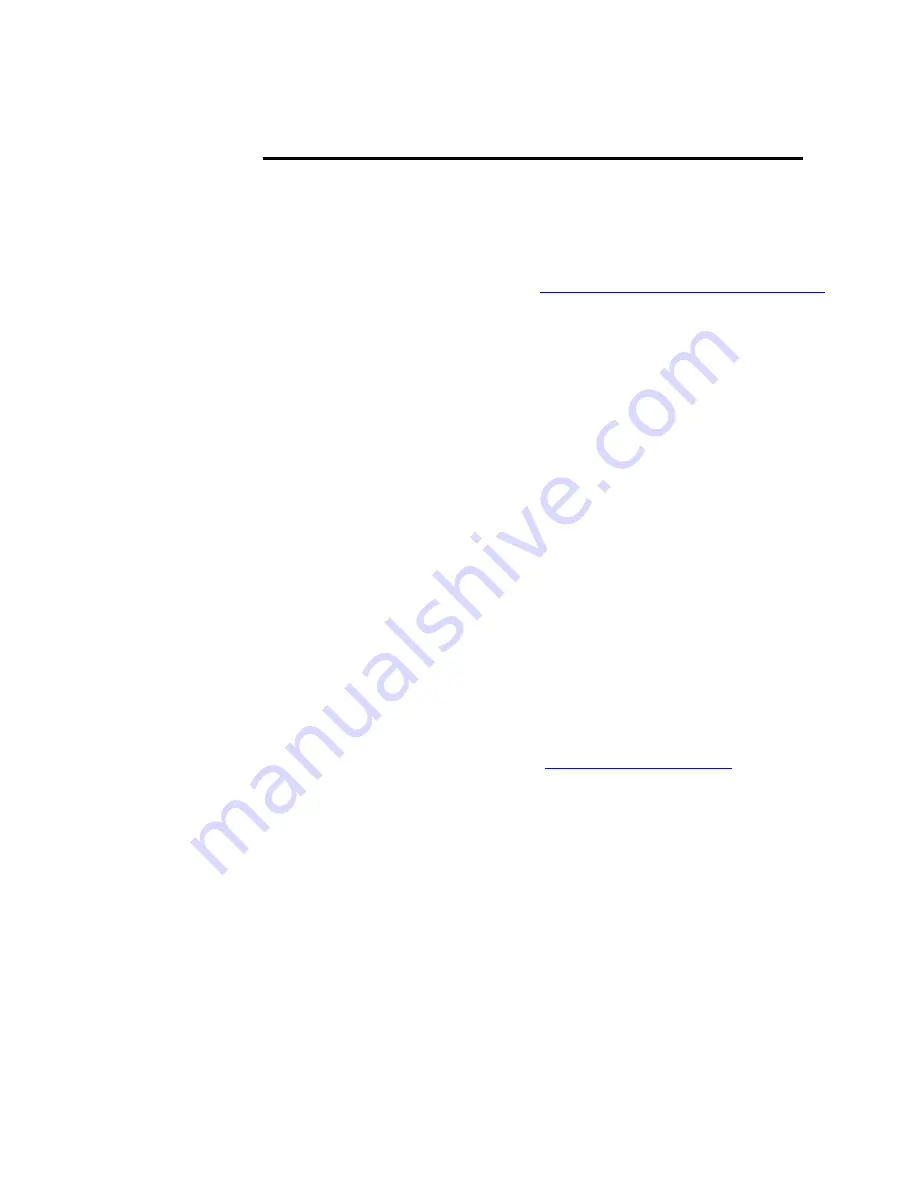
Firmware Upgrade from Web Site
Your newly received VCE-PRO card has been programmed in the factory
with the latest firmware prior to shipping. New firmware, however, may
be released periodically to reflect improvements and/or functionality
added to the VCE-PRO FPGA. You can retrieve these updates by visiting
the download page of our web site at
http://www.imperx.com/downloads.asp
Use the following steps to install newly released firmware:
1.
Download and unzip the firmware patch ( .zip ) file to a folder on
your PC ( we will use c:\fw_patch as an example ).
2.
If you haven't previously installed the JamPCI drivers then:
2.1
Left mouse click on to
“Start”
,
“Run”
, enter
“C:/fw_patch/loadsys.bat”
and click
”OK”
.
2.2
Wait until "Press any key to continue . . ." message appears.
2.3 Press any key to exit batch file.
3.
Insert the VCE-PRO card into the laptop. Note that if your system
has two PCMCIA slots, then you must insert the card into the slot
in which it was placed during the original driver installation.
4.
If the system prompts you with a “New Hardware Found” dialog
box, press
“Cancel”
.
5.
Note: DO NOT POWER DOWN OR REMOVE CARD
WHILE PROGRAMMING IS IN PROGRESS!
6.
Left mouse click on
“Start”
,
“Run”
, enter
“C:/fw_patch/VCE-PRO_patch_x_y.bat”
and click
”OK”
.
Note that ‘
x_y
’ refers to the revision number ( i.e. 1.3 ).
7.
Wait until "Press any key to continue . . ." message appears.
8.
If line above it reads "Exit code = 0...Success" then proceed with
installation, otherwise contact
9.
Press any key to exit batch file.
10.
You must either reboot the PC or remove and then reinsert the
VCE-PRO card in order for the changes to take effect.
Page
19 of 44















































