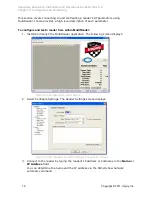Speedway Revolution Installation and Operations Guide Octane 4.8
Chapter 2: Installing and Connecting
Copyright © 2011, Impinj, Inc.
13
Figure 2.6 Putty Configuration Settings
7.
Select Open. The RShell console window opens.
8.
Press Enter. The RShell login prompt displays.
Figure 2.7 COM1 Putty Login Prompt
9.
Log in with the following default credentials unless you customized them:
user name: root
password: impinj
10.
When the RShell command line prompt displays, begin configuring the network
settings for the reader. See
Using RShell to Configure Network Settings
for
Speedway Revolutionon page 16 for details.
11.
When you have completed configuration of the appropriate network settings,
connect
the reader to your Ethernet
network as described on page 11.
Note
: If you decide to connect to DHCP after connecting serially, remember to use
RShell to change the IP address on the reader from static to dynamic. See
Using RShell
to Configure Network Settings
for Speedway Revolution on page 16 for details.