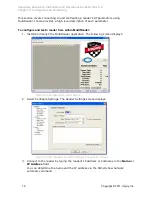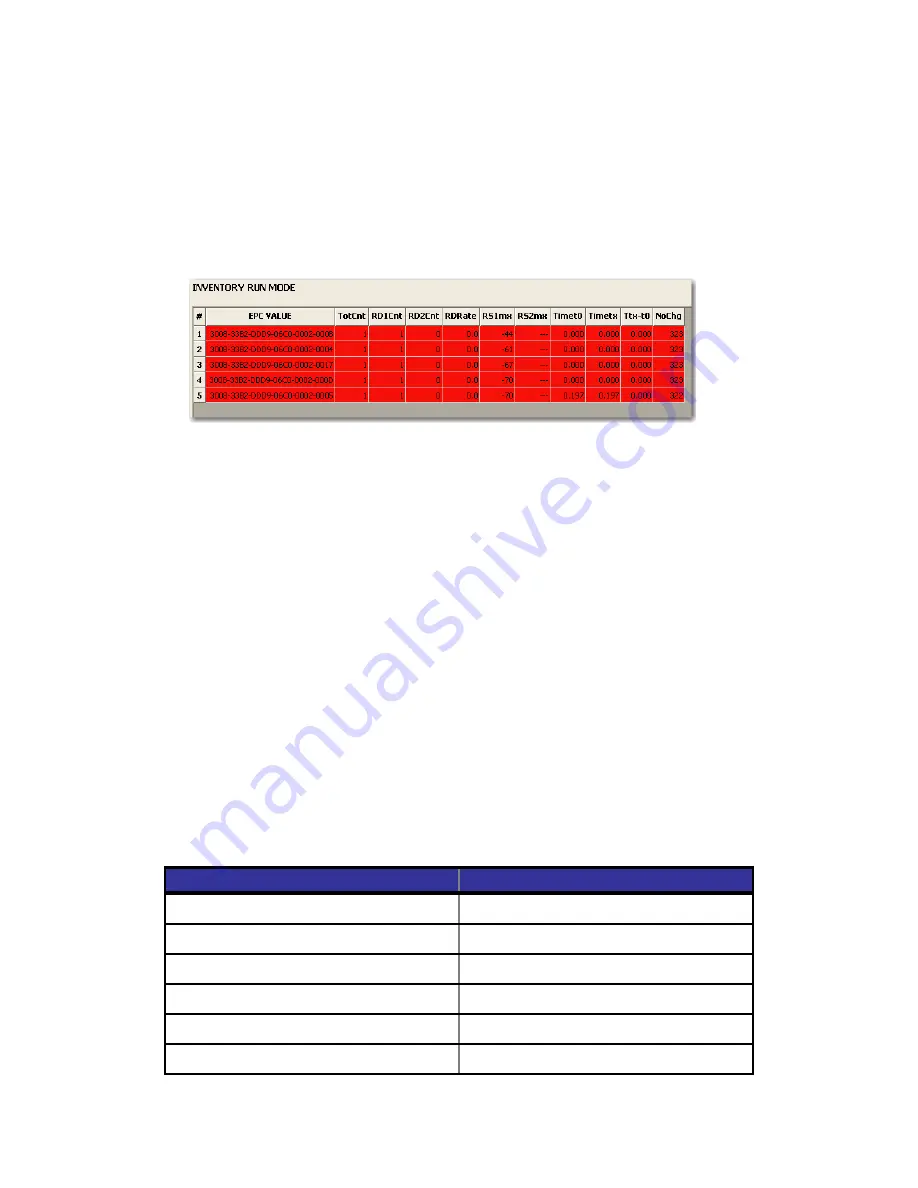
Speedway Revolution Installation and Operations Guide Octane 4.8
Chapter 3: Configuring and Monitoring
Copyright © 2011, Impinj, Inc.
21
In this case, the reader detected five tags. Because the search mode is Dual Target,
the reader continuously reads the tags, first reading the A flags, and then reading
the B flags. Notice in the above image that one of the tag entries is a pinkish color.
The tag entry changes to red when a tag is not actively read. For example, if you
change the Search Mode to Single Target with Suppression, the reader reads
each tag only once. All five entries would quickly turn red and stay red as shown
below.
Figure 3.6 Multireader Tag Inventory Aging Display
If you see tag data appearing in MultiReader, your reader is most likely installed
correctly and the antennas are functioning properly. If you don’t see all the tags you
placed in the read-zone, try moving the tags to a slightly different location or
orientation.
13.
Select STOP Inventory Run to stop the tag inventory process.
Monitoring Speedway Revolution
Use RShell to monitor the reader health and performance when Speedway Revolution is up
and running. This section presents the primary RShell commands for viewing the network
and RFID statistics, plus the reader logs. For details about these commands, see the RShell
Reference Manual.
Speedway Revolution also supports industry standard SNMP, with MIB2 and EPCglobal
Reader Management MIB. For more information, see the Octane SNMP Guide.
Viewing Network Parameters and Statistics
Use the RShell
show network
command to display networking parameters and
statistics. Using this command with the indicated parameters, you can view the
following information:
Table 3.1: Show network Command Parameters
Parameter
Displayed Information
dhcp
Summary of DHCP client configuration
dhcp
Summary of DNS settings
icmp
ICMP statistics
ip
IP statistics
ntp
Summary of NTP settings
summary
Summary of network settings