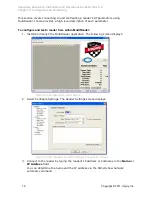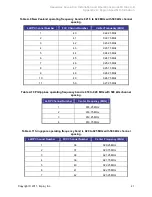Speedway Revolution Installation and Operations Guide Octane 4.8
Chapter 5: Troubleshooting
Copyright © 2011, Impinj, Inc.
29
Chapter 5: Troubleshooting
If you experience a problem with Speedway Revolution, this brief chapter presents a few
suggestions to correct the issue.
Returning to the Default Configuration
If you are experiencing a problem with the reader and are having difficulty pinpointing the
cause, it is useful to return the reader to a known state. We recommend resetting to the
default configuration. Then try your reader again.
!
Important
:
Configuration Default Restore returns the reader configuration to its default
state. It leaves any custom applications installed in the CAP intact. To restore the reader to
its default state and remove any CAP contents, use Factory Default Restore. See the
Warning on page 30.
There are two ways to return Speedway Revolution to its defaults:
1.
Issue an RShell command.
2.
Push the Default Restore button on the device.
To use RShell to return the reader to its default configuration and leaving CAP
intact
1.
At the RShell prompt, enter the following command:
>
config image default
When the command completes successfully, the reader automatically reboots and
returns to the login prompt
.
2.
Log in to the reader. The reader is now running with the default configuration. CAP
applications are intact.
To use the Default Restore button on the reader to restore to its default
configuration
1.
Use an object with a sharp tip, such as a probe or paper clip to press and hold the
Default Restore button on the back of the reader while applying power to the
reader.
2.
Continue holding the Default Restore button for 3 seconds after the Power LED light
turns off, but not longer than 10 seconds.
3.
Release the Default Restore button when the LED blinks red once. The reader will
boot up normally with the default configuration.
Figure 5.1 Default Restore button
Default Restore
button
Insert and hold sharp point here for
3 seconds. Release before 10
seconds.