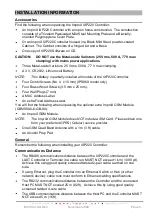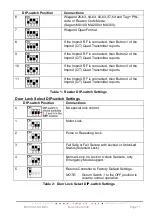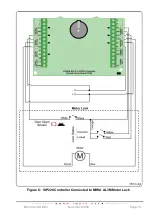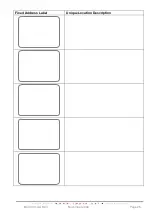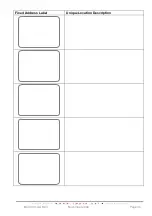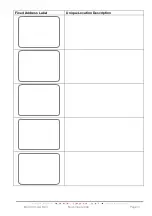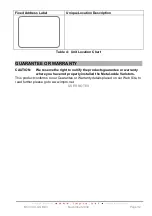ISC300-0-0-GB-03
November 2009
Page 19
The “Armed” Input is used to detect if the Alarm Panel is armed. This Input sets the
“Alarm Arming Readers” Status LED to blink, indicating that the Alarm is armed.
When the System is armed, the “Alarm Arming Reader” will deny Normal or Visitor
Tags access.
Disarming
Present an Administrator or Supervisor Tag to the
“Alarm Arming Reader”. The Alarm
Relay will deactivate, signaling the Alarm Panel to disarm.
Alarm Events
The Controller has several Events that can trigger the Alarm Panel when it is armed.
These are:
Door Forced.
Anti-tamper.
Figure 11: Alarm Mode
Intrusion Mode
In this Mode, there is no installed Alarm Panel, and a simple Alarm Sensor is required.
You may connect Passive Infrared or other types of sensors to the IXP2
20 System’s
Digital Inputs (Inputs 1 and 2). If any of these sensors trigger, the IXP220 System
receives an input signal, activating Relay 3. Relay 3 then drives the siren.
Arming
1. In the IXP2
20 Software, designate a Reader as an “Intrusion Arming Reader”, by
selecting the Alarm Arm checkbox.
2.
Present an Administrator or Supervisor Tag to the “Intrusion Arming Reader”.
3.
Press the “#” key on the Keypad Reader, within 10 seconds of presenting the Tag.
The Reader beeps for 30 seconds, after which Intrusion Mode activates.
When the System is armed, the “Intrusion Arming Reader” will deny Normal or Visitor
Tags access.
Disarming
Present an Administrator or Supervisor Tag to the “Intrusion Arming Reader”.
Blank Space
Summary of Contents for GSM900-0-6-GB-XX
Page 25: ...ISC300 0 0 GB 03 November 2009 Page 25 Fixed Address Label Unique Location Description...
Page 26: ...ISC300 0 0 GB 03 November 2009 Page 26 Fixed Address Label Unique Location Description...
Page 27: ...ISC300 0 0 GB 03 November 2009 Page 27 Fixed Address Label Unique Location Description...
Page 28: ...ISC300 0 0 GB 03 November 2009 Page 28 Fixed Address Label Unique Location Description...
Page 29: ...ISC300 0 0 GB 03 November 2009 Page 29 Fixed Address Label Unique Location Description...
Page 30: ...ISC300 0 0 GB 03 November 2009 Page 30 Fixed Address Label Unique Location Description...
Page 31: ...ISC300 0 0 GB 03 November 2009 Page 31 Fixed Address Label Unique Location Description...
Page 33: ...ISC300 0 0 GB 03 November 2009 Page 33 USER NOTES...
Page 34: ...ISC300 0 0 GB 03 November 2009 Page 34 USER NOTES...
Page 35: ...ISC300 0 0 GB 03 November 2009 Page 35 USER NOTES...