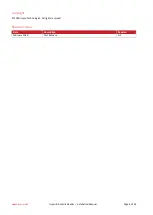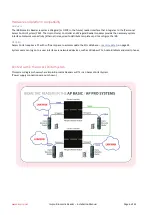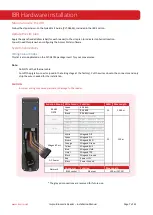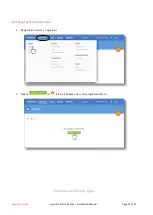Reviews:
No comments
Related manuals for HRB910

Opus Control
Brand: Nabco Pages: 35

2236
Brand: Wang Pages: 68

TSE Series
Brand: NAVITAS Pages: 14

SUNVERTER B
Brand: DAYLIFF Pages: 40

OPUS A3 Eco
Brand: Topcon Pages: 9

CY3250-PLC20QFN
Brand: Cypress Pages: 2

470700
Brand: SLV Pages: 11

Graphite MF8
Brand: Samson Pages: 64

NOTUS-R
Brand: SystemAir Pages: 4

uFace800
Brand: midex Pages: 103

RXC-3000
Brand: Genave Pages: 46

DS-K1F600U-D6E Series
Brand: HIKVISION Pages: 49

Logic 1100
Brand: Abrams Pages: 10

D 650
Brand: Tekmar Pages: 4

PSP10
Brand: M-system Pages: 17

MT-3000A
Brand: M2 Pages: 14

AXS-10 PRO
Brand: Visonic Networks Pages: 4

P220L
Brand: Oden Control Pages: 26