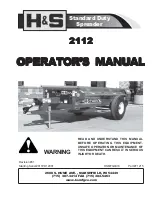MDR300-0-0-GB-08
July 2015
Page 16
Setting Single Key 8-bit Burst Mode
1. Press and hold down key '2' until the Reader beeps continuously.
2. Enter ‘018’ and finish by pressing the Hash Key (#).
3. On acceptance of the change, the Status LED will change to Green.
4. If the change is rejected the Status LED will change to Red.
Entering a Facility Code
A Facility Code only applies when PIN-codes are used. It is reported as part of the
Wiegand code and can be used to link a set of Multi-discipline Readers to a particular
Site.
A Facility Code can be entered into the Reader's memory. To set the Facility Code, do
the following:
1. Press and hold down key '1' for 3 seconds. The Status LED will enter a fast flash
Amber Mode.
2. Enter the Facility Code in the range 0 to 255 and finish by pressing the Hash Key
(#).
3. On acceptance of the Facility Code the Status LED will briefly change to Green
and the Buzzer will sound.
4. If the Facility Code is rejected the Status LED will change to Red for a longer
period and the Buzzer will sound.
Power-on Self-test
The Power-on Self-test tests the RAM and Flash Checksums.
If any parameter in the Self-test fails, the Multi-discipline Reader emits a continuous
beep for 2 seconds.
When the Multi-discipline Reader passes the Self-test, it emits two short beeps, each
200 ms in duration, separated by a 200 ms inter-beep pause.
When the Multi-discipline Reader is connected, check that the Status LED is illuminated
Red (steady). This will confirm that the connection is correct and working.
Serial Number Label
1. Once the Multi-discipline Reader is installed, sketch a rough site plan.
2. Attach the Multi-discipline Reader’s loose Serial Number Label and the Terminal or
Controller’s Fixed Address Label, to the sketched site plan in the position of the
Multi-discipline Reader.
The Multi-discipline Reader does not have its own Fixed Address. When connected to
a Terminal or Controller the Multi-discipline Reader is assigned one of the available
Fixed Addresses.
The Serial Number Label identifies the type of Multi-discipline Reader, and the Fixed
Address Label (shipped with the Terminal or Controller) identifies the Fixed Addresses.
Both these labels should be attached to the site plan to assist in identifying the
hardware once an Auto-ID is performed.
Summary of Contents for HRK900-0-5-GB Series
Page 7: ...MDR300 0 0 GB 08 July 2015 Page 7 Figure 2 Multi discipline Reader Connected to the Impro iTRT...
Page 10: ...MDR300 0 0 GB 08 July 2015 Page 10 Figure 5 Multi discipline Reader Connected to the Impro MfT...
Page 18: ...MDR300 0 0 GB 08 July 2015 Page 18 User Notes...
Page 19: ...MDR300 0 0 GB 08 July 2015 Page 19 User Notes...