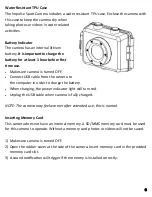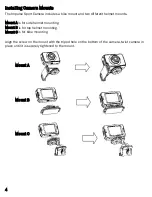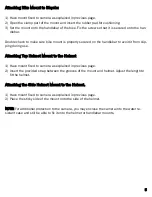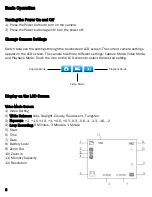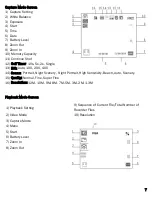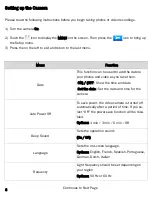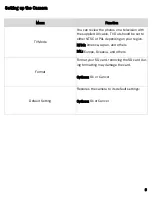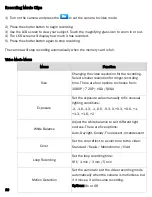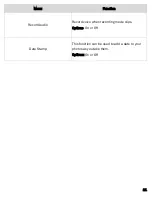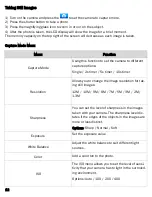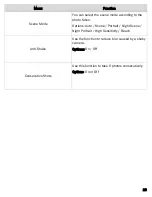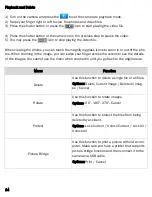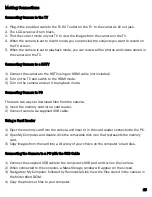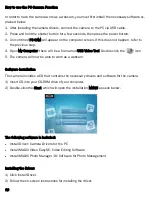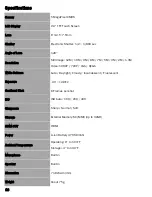Making Connections
Connecting Camera to the TV
1. Plug-in the provided cable to the TV-OUT outlet on the TV to the camera’s AV out jack.
2. The LCD screen will turn black.
3. Find the correct mode on your TV to view the images from the camera on the TV.
4. When the camera is set to record mode, you can preview the subjects you want to record on
the TV screen.
5. When the camera is set to playback mode, you can review all the photos and videos stored in
the camera on the TV.
Connecting Camera to a HDTV
1) Connect the camera to the HDTV using an HDMI cable (not included)
2) Turn on the TV and switch to the HDMI mode.
3) Turn on the camera and set it to playback mode.
Connecting Camera to PC
There are two ways to download files from the camera.
1) Insert the memory card into a card reader.
2) Connect camera via supplied USB cable.
Using a Card Reader
1) Eject the memory card from the camera and insert it in the card reader connected to the PC.
2) Open My Computer, and double-click the removable disk icon that represents the memory
card.
3) Copy images from the card into a directory of your choice on the computer’s hard disk.
Connecting the Camera to a PC with the USB Cable
1) Connect the supplied USB cable to the computer’s USB port and turn on the camera.
2) When connected to the computer, a Mass Storage window will appear on the screen.
3) Navigate to My Computer, followed by Removable Disk. View the files stored in the camera in
the folder titled DCIM.
4) Copy the photos or files to your computer.
15