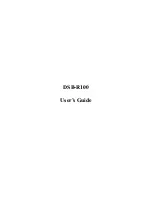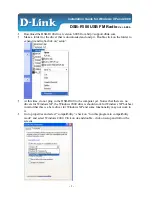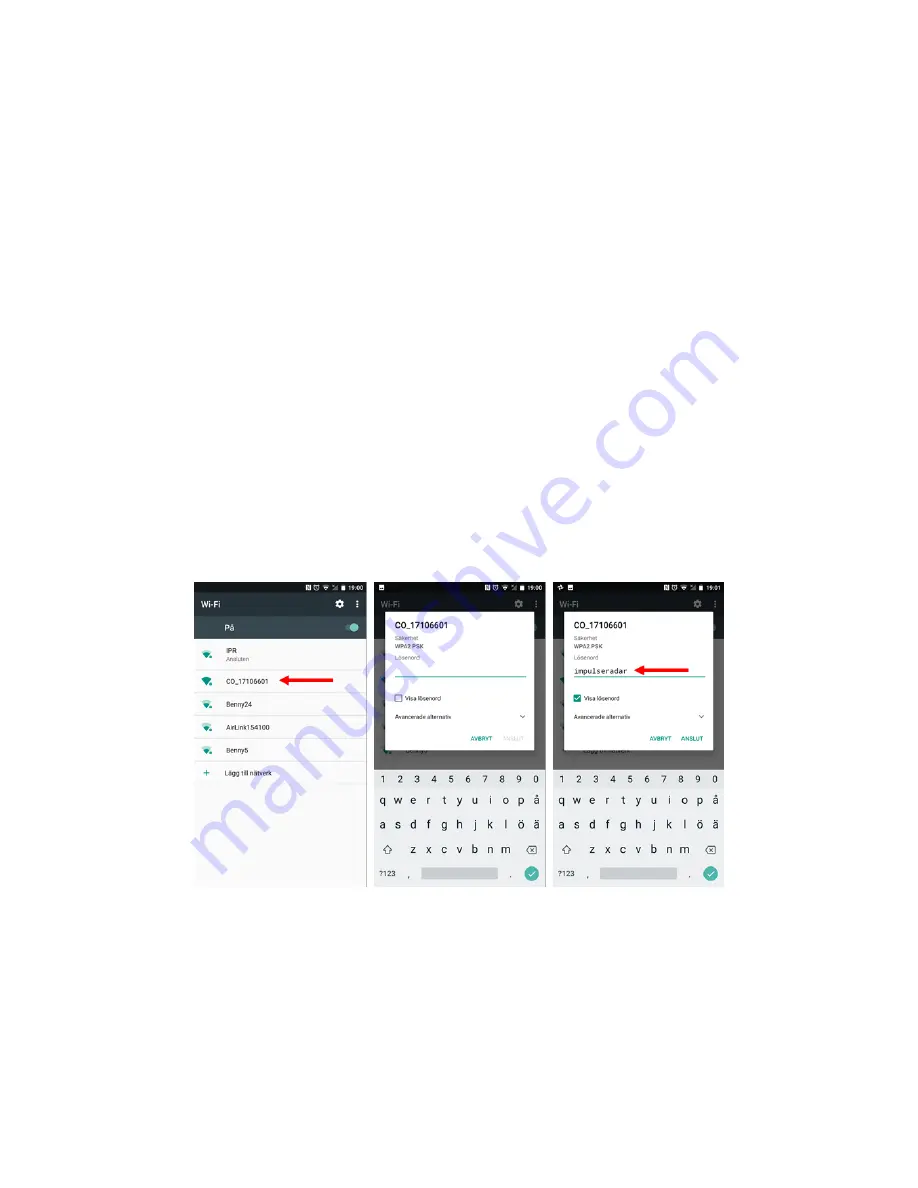
ImpulseRadar
CrossOver® User Manual V1.4
Page 11 (31)
1.
Locate the file <CrossOver-X.XXX.apk>¹ and start it to initiate the installation
2.
The recommended file system for this App is "ES File Explorer"
3.
When prompted, allow permission for the CrossOver® App to access photos, media and files
on your device, so that radargrams can be saved and opened
¹ X.XXX will be numerical according to the latest software release.
WiFi pairing
Follow the process below to connect your Android device to a CrossOver® antenna. Refer to
Figure 10
for supporting screenshots.
1.
Switch on the CrossOver® antenna
2.
On your Android device, navigate to Settings > Wi-Fi > and look for the CrossOver antenna ID,
which will appear as
‘
CO_XXXXXXXX
’
(where XXXXXXXX is the serial number of the antenna)
3.
Select this Access Point (AP) and you will be prompted to enter the password, which is
‘
impulseradar
’
4.
Press
‘
Connect
’
to complete the process
Once connected, a ‘no-internet’ warning may appear, which can be disregarded. If the warning
dialogue permits, authorise the network and do not show the warning again.
Figure 10
Pairing a CrossOver® antenna to an Android device