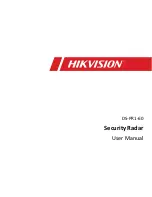ImpulseRadar
CrossOver® User Manual V1.4
Page 12 (31)
Using the CrossOver
®
App
From the home screen of your Android device, press the CrossOver® App icon to enter the application’s
start screen. The start screen, as shown below in
Figure 11
, provides access to the various functions of
the CrossOver® App.
From
Figure 11
, the left image shows an example of when a CrossOver® antenna is properly connected,
with all functions are available. This includes the antenna battery status, which can be monitored from
within the App as shown. The right image shows the limited functionality when there is no antenna
connection.
Note:
the version number of the App is shown at the bottom of the start screen and this may be
requested in the event you need support services.
Figure 11
CrossOver® start screen. Right: not connected device.
Settings
The settings menu, as shown in Figure 12, below, contains the parameters needed for controlling the
CrossOver® antenna during data acquisition. Once set, these parameters remain unchanged for all
subsequent data acquisition.
A detailed description of each parameter follows:
•
Trig Source
–
defines how data collection is controlled. Typically, this will be one of the
CrossOver wheel options, but for certain applications, Time or Manual triggering can also be
used. In Manual mode, the user must tap the trig button on the screen for every A-scan
1
.
•
Measurement Units
–
defines whether metric or Imperial values are used. When set to
Imperial, the units will be in feet (ft.) and 10ths of ft.
•
Distance Interval
–
defines the distance between every A-scan
1
, when Trig Source is set to
Wheel, or Manual (sometimes also called point distance).