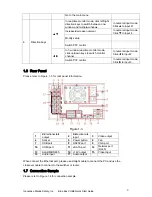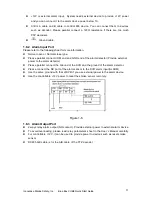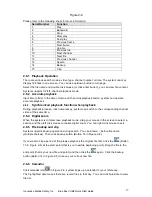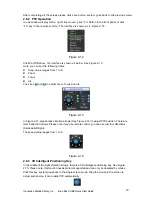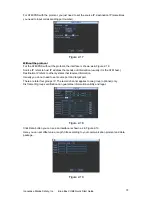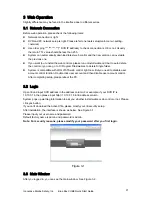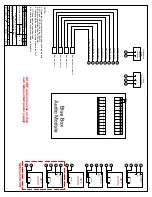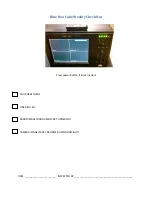23
3
Web Operation
Slightly difference may be found in the interface due to different series.
3.1
Network Connection
Before web operation, please check the following items:
z
Network connection is right
z
DVR and PC network setup is right. Please refer to network setup(main menu->setting-
>network)
z
Use order ping ***.***.***.***(* DVR IP address) to check connection is OK or not. Usually
the return TTL value should be less than 255.
z
System can automatically download latest web control and the new version can overwrite
the previous one.
z
If you want to un-install the web controls, please run
uninstall webrec2.0.bat
to auto delete
the control or you can go to C:\Program Files\webrec to delete Single folder.
z
System is compatible with WIN VISTA web control right now. But you need to disable user
account control function. Double click user account and then disable user account control.
After completing setup, please reboot the PC.
3.2
Login
Open IE and input DVR address in the address column. For example, if your DVR IP is
10.10.3.16, then please input http:// 10.10.3.16 in IE address column.
System pops up warning information to ask you whether install webrec.cab control or not. Please
click yes button.
If you can’t download the ActiveX file, please modify your IE security setup.
After installation, the interface is shown as below. See Figure 3-1.
Please input your user name and password.
Default factory name is admin and password is admin.
Note: For security reasons, please modify your password after you first login.
Figure 3-1
3.3
Main Window
After you logged in, you can see the main window. See Figure 3-2.
Innovative Marine Safety, Inc.
Blue Box CUBE Quick Start Guide