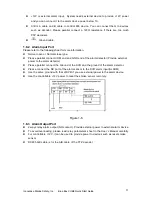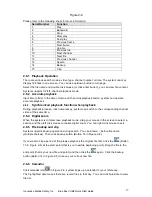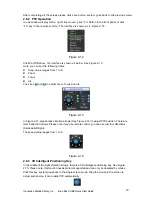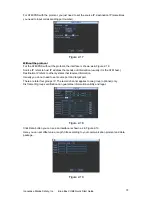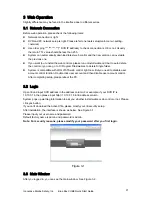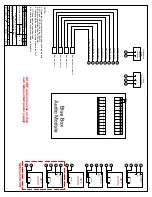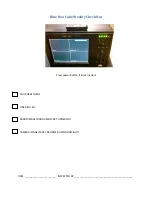Blue Box USB Backup Instructions
1.
Insert USB Mouse into rear USB slot.
2.
Insert USB memory stick into front USB slot.
3.
Wait 10 seconds for the system to install the USB memory stick.
4.
Right click mouse and drop down menu will appear.
5.
Select (left Click) “Main Menu”.
6.
Select username drop down to “888888”
7.
Select Password area and a drop down number pad will appear.
8.
Select “888888” then select “OK” two (2) times. This will take you to the Main Menu.
9.
Select “Backup” from Main Menu. Backup menu will appear.
10.
You should see the USB stick appears in the main window list.
11.
Select “Backup”. Backup menu will appear.
12.
Move cursor over the Start Time area and select the correct Day. A drop down keypad will
appear to select the correct Start Day. You will do this for the Start Time, Monty, Year, Hour,
Minute and Second. You may have to use 24Hr time or AM/PM depending on your Blue Box.
13.
Once correct Start Time and End Time are selected, select desired channel where data resides
(1-4, 1-8 or 1-16 depending on system configuration).
14.
Select the “Add” button to add the files to the job.
15.
Repeat step 13 to add other channels to the same job.
16.
Make sure the files you want to backup have a check mark under the CH heading.
17.
Select “Backup” at the bottom of the screen to start the backup process.
18.
Once completed, a “Backup Finished” window will appear. Remove the USB drive and right click
3 times to return Blue Box to viewing screen.
NOTES:
Blue Box player is copied onto USB stick during every backup. System is ready to play in any Windows
2000/XP/Vista/7 machine.
In order to run another backup, you must start over with step 1.