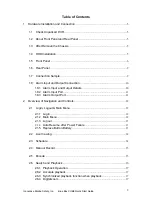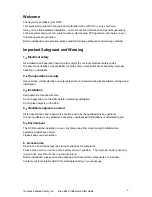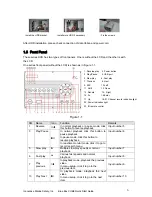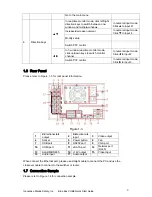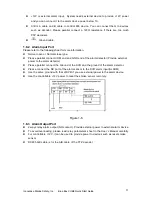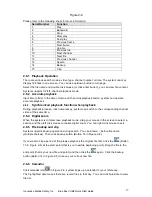3
2.6.5
File backup and clip
..................................................................................17
2.6.6
Calendar
.....................................................................................................17
2.6.7
Slow playback and fast playback
............................................................18
2.7
Network Setup
......................................................................................................18
2.8
Pan/Tilt/Zoom
.......................................................................................................19
2.8.1
PTZ Setup
..................................................................................................19
2.8.2
PTZ Operation
...........................................................................................20
2.8.3
3D Intelligent Positioning Key
.................................................................20
2.9
Card Overlay
........................................................................................................21
2.9.1
COM Type
..................................................................................................21
2.9.2
Network Type
.............................................................................................21
3
Web Operation
................................................................................................................23
3.1
Network Connection
............................................................................................23
3.2
Login
......................................................................................................................23
3.3
Main Window
........................................................................................................23
Innovative Marine Safety, Inc.
Blue Box CUBE Quick Start Guide