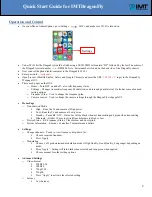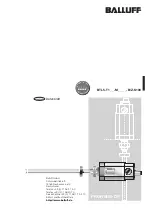2
M29-0002-00A REV 1.0
Quick Start Guide for IMTDragonFly
Operation and Control
•
On your iPhone/Android phone, go to Settings Wi-Fi, and make sure Wi-Fi is turned on.
•
Under Wi-Fi list the DragonFly would be listed using a SSID. SSID will contain “DF” followed by the last 5 numbers of
the DragonFly serial number – i.e., DF01494. Note: Serial number is found on the back side of the Dragonfly chassis
•
Now connect the phone/tablet/computer to the DragonFly Wi-Fi.
•
Enter password – ‘
imtgonow!
’
•
Open browser (Mozilla Firefox, Safari, and Google Chrome) and enter the URL ‘
192.168.1.1
’ to get to the DragonFly
Webpage GUI.
•
There are 4 pages on the GUI:
o
Home – Turn DFT on and off – also tells frequency status
o
Settings – Changes transmitter frequency, Modulation, code rate and guard interval. It also has some advanced
setting options
o
Frequency Plan – Used to change the frequency plan.
o
Camera control – Used to change the camera settings through the DragonFly webpage GUI
•
Home Page
o
Transmission Mode
▪
High – Runs the Tx and camera at High power
▪
Low--Runs the Tx and camera at Low power
▪
Standby – Turns RF ‘Off’ – Status bar will be black when not transmitting and green when transmitting.
▪
Hibernate—It takes 10 secs to switch from hibernate to High or Low
o
Device Status – RF, Frequency Status, Video format and Encryption
o
System Information – Encoder, Controller, Temperature and battery
•
Settings
o
Change channels – Touch to view frequency drop down list.
▪
Choose required frequency
▪
Press ‘Apply’
o
Modulation
▪
Choose 1 of 3 predetermined modulation modes (High Quality, Good Quality, Long range) depending on
needs.
▪
Press ‘Apply’ - Setting will turn black when selected and turn green when applied.
▪
Choose manual for other setting options.
•
Advanced Settings
o
Video Format
▪
1080i59.94
▪
1080i50
▪
720p59.94
▪
720p50
▪
Press “Apply” to activate the selected setting
o
Latency
▪
Low Latency
Settings