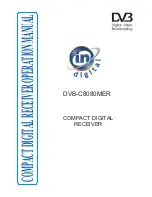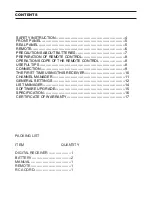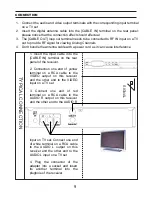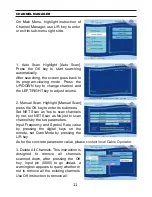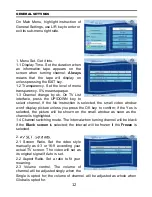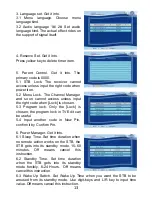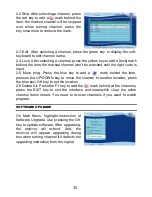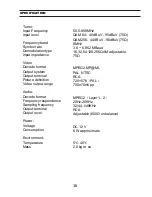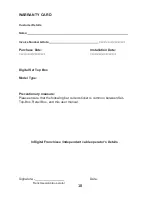CHANNEL MANAGER
On Main Menu, highlight instruction of
Channel Manager, use L/R key to enter
or exit its sub-menu right side.
1. Auto Scan. Highlight [Auto Scan].
Press the OK key to start searching
automatically.
After searching, the screen goes back to
its program-viewing mode. Press the
UP/DOWN key to change channel and
the LEFT/RIGHT key to adjust volume.
2. Manual Scan. Highlight [Manual Scan];
press the OK key to enter its submenu.
Set NET Scan as Yes to scan channels
by net, set NET Scan as No just to scan
channels by the set parameters.
Input Frequency and Symbol Rate value
by pressing the digital keys on the
remote, set Qam Mode by pressing the
L/R key.
As for the concrete parameter value, please
contact local Cable Operator.
3. Delete All Channels. This instruction is
designed to remove all channels
scanned down, after pressing the OK
key, input pin (0000) to go ahead, a
warning box appears to query whether or
not to remove all the existing channels.
Use OK instruction to remove all.
11