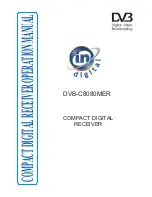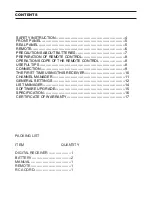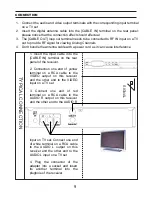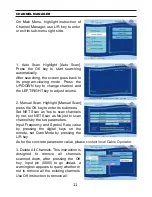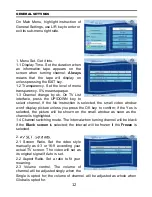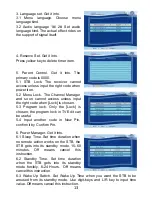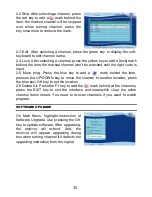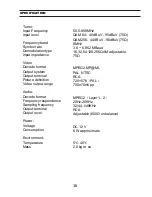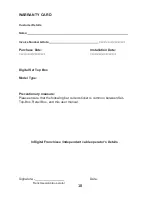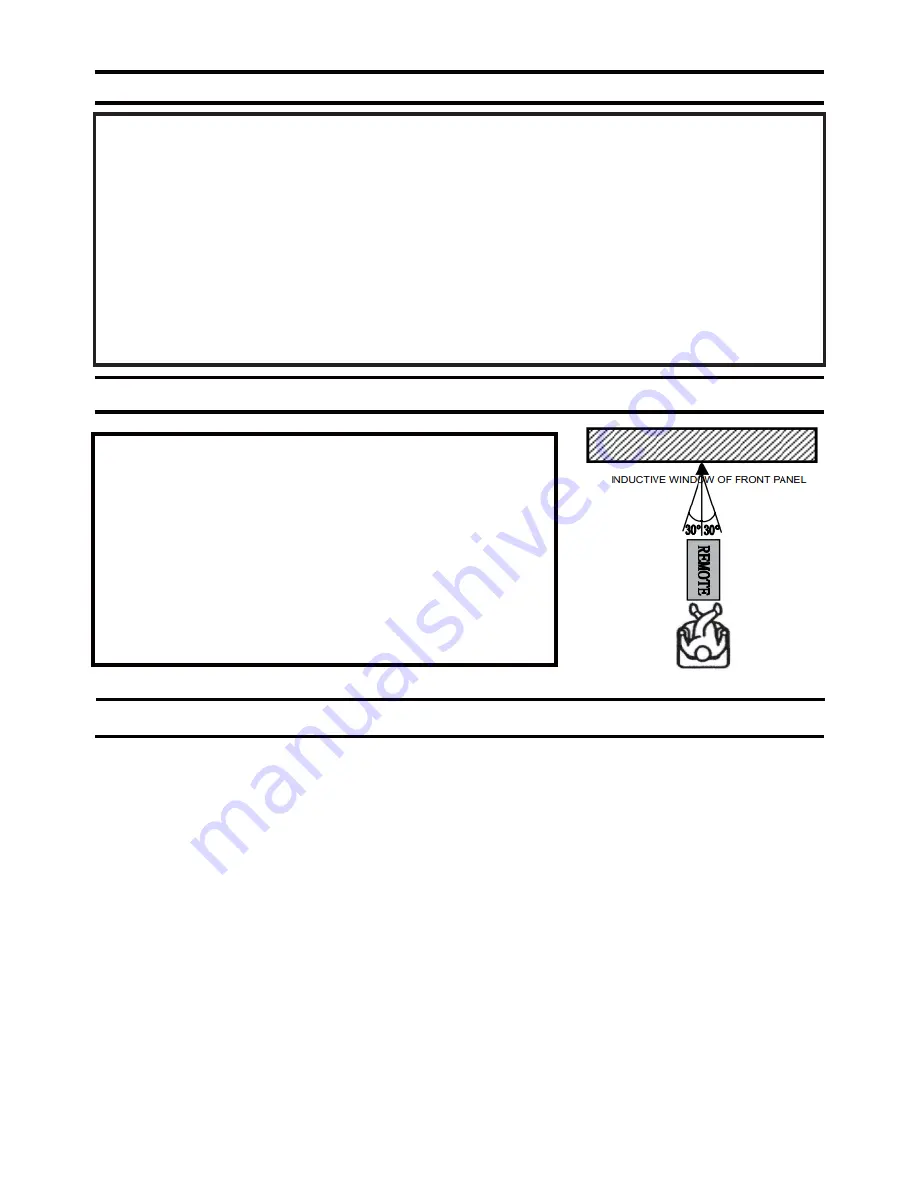
Make the remote controller point towards the
inductive window of STB and then press the keys:
1. Distance: about seven meters in front
of the inductive window.
2. Angle: about 30 degree right or left refer to the
frontispiece of the native’s front panel.
„ Distance: about seven meters in front of
the
Inductive window
„ Angle: about 30 degree right or lef
t refer to
the
Frontispiece of the STB’s front panel
Load the batteries to the groove of the remote control and this will enable you to
operate the STB
1. Open the lid.
2. Load the batteries (AAA type), while installing the batteries match the polarities
on the battery and the corresponding polarity indicated on the remote controller.
3. Close the lid
PREPARATION OF REMOTE CONTROL
OPERATION SCOPE OF THE REMOTE CONTROL
USEFUL TIPS
1. To prolong the life of this STB, the interval of the continuous switch (Change)
action must be more than one minute.
2. The parameter of the power source used should be in accordance with the one
indicated on the rear panel; otherwise the STB will not work properly and can be
damaged.
3. While viewing the picture if the unexpected error occurs and STB becomes non-
responsive, please restart the STB to resume the playback.
4. To get best of the STB performance ensures that adequate signal levels are
maintained.
8