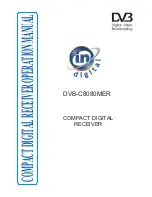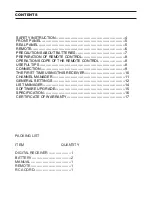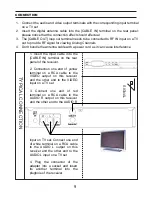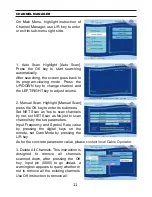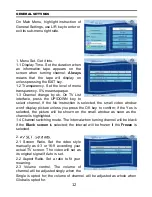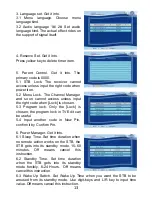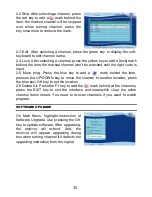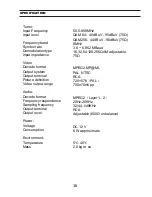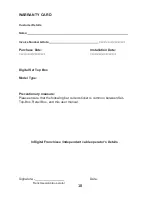SIG
NAL
TYPICA
L
CONNECTION
1. Insert the Input cable into the
[CABLE IN] terminal on the rear
panel of the receiver.
2. Connection one end of yellow
terminal on a RCA cable to the
VIDEO output on this receiver
and the other end to the VIDEO
input on a TV set
3. Connect one end of red
terminal on a RCA cable to the
AUDIO R output on this receiver
and the other end to the AUDIO R
input on TV set; Connect one end
of white terminal on a RCA cable
to the AUDIO L output on this
receiver and the other end to the
AUDIO L input on a TV set
4. Plug the connector of the
adapter into a socket and insert
its another terminal into the
plughole of the receiver.
CONNECTION
1. Connect the audio and video output terminals with the corresponding input terminal
on a TV set
2. Insert the digital antenna cable into the [CABLE IN] terminal on the rear panel;
please notice that the connection effect should effectual
3. The [CABLE OUT] loop out terminal needs to be connected to RF IN input on a TV
set to provide RF signal for viewing Analog Channels.
4. Don't bundle the antenna cable with a power cord as it can cause interference
9