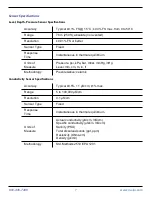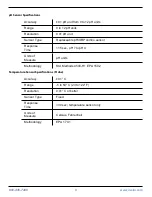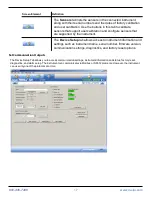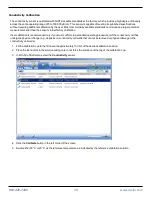800-446-7488
21
www.in-situ.com
Screen Element
Definition
The
Alarm
icon provides additional instrument status
information.
Green—No alarms or warnings
Yellow—One or more warnings
Red—One or more alarms
Move the cursor over the alarm icon to view a description.
Click the
Device Setup
tab for detailed information on the
alarm or warning.
(Not applicable for Aqua TROLL 400 and RDO PRO-X.)
System Time
is displayed on the left.
Device Time
is displayed on
the right. Clocks are updated once every two seconds. When the
Device Time
is displayed in red, it differs from the current
System
Time
, and should be synchronized.
The
Time Sync
button is used to write the current PC time to the
instrument. If you need to set the instrument clock to a time other
than the system (PC) time, use the
Set Clock
button on the
Device
Setup
tab.
Meter View
shows the last known parameter values, displayed with
current units and time stamp. Readings are sized to occupy the
entire screen. This is the default display in the
Home
tab. If the type
is black, the readings are updating in real time.
List View
is a running list of the most recent records. New readings
are continuously added to the top of the list and old readings scroll
off the bottom.
Graph View
shows a real-time trend graph of the selected
parameters.
The
Snapshot
button allows you to take a snapshot of the data that
currently appears on screen and save it to a file. Non-logging
instruments can save data as CSV files but not as WSL data files.
The
Stop
button allows you to continuously record live data and
save it to a file. Non-logging instruments can save data as CSV files,
but not as WSL data files.
The
Play
button allows you to start and stop data polling.