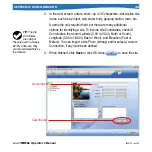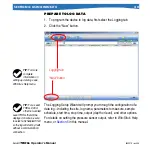28
Level
trOll
Operator’s Manual
0052210 rev. 006
ConneCt the hardWare
1. Connect the Aqua TROLL to the selected TROLL Com as
earlier in this section.
•
Direct Connect:
Attach via snap-on connection to the Aqua
TROLL back end.
•
Cable Connect:
Mate the Twist-Lock connectors on the Aqua
TROLL and the RuggedCable.
2. Plug the TROLL Com into the computer.
usb troll Com
When you plug in a USB TROLL Com, the USB drivers that were
downloaded when you installed Win-Situ 5 will be installed as follows:
•
Windows 2000, Windows Vista:
When new hardware is detected,
the drivers are installed automatically.
•
Windows XP:
Follow the instructions in the Found New Hardware
Wizard. Select the option “Install Software Automatically.”
After installation, check as follows to find which COM port the connected
USB TROLL Com is using:
•
Windows 2000, Windows XP:
Control Panel > System > Hardware
tab > Device Manager > Ports. Click the plus sign to display the ports.
•
Windows Vista:
Control Panel > System > Device Manager
(Administrator permission required) > Ports. Click the plus sign to
display the ports.
After connections are made, you are ready to launch the software and
program the Aqua TROLL. Section 4 of this manual is an overview of Win-
Situ. For more detailed information, see Win-Situ’s Help menu.
seCtion 3: GettinG started
TIP: If you need
more information
on the twist-lock
connectors, refer to the
topic
later in this
section.
Remember
the COM port
number. You will
need it when connecting
to the Level TROLL in
Win-Situ.