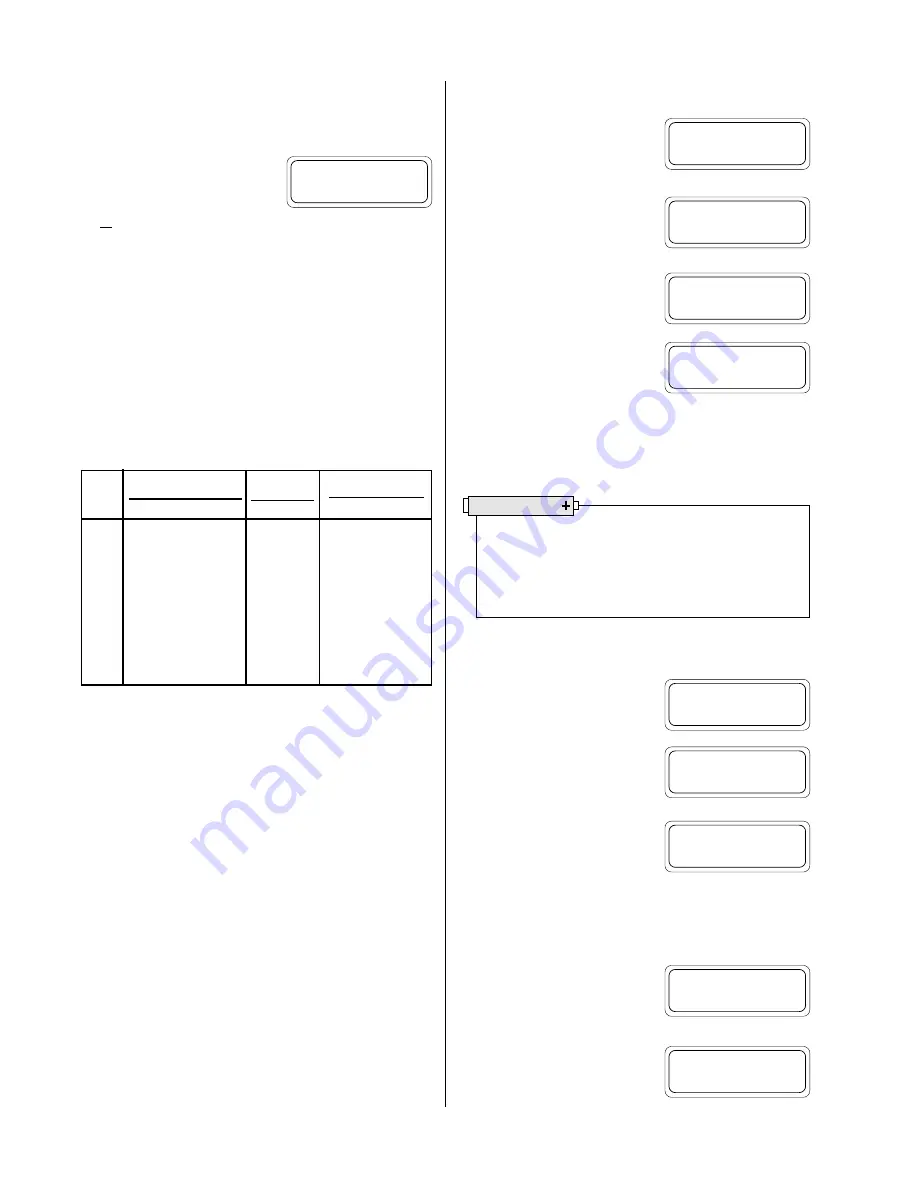
14
When you have set the sample rate and number of points for cycle
#1, you will be prompted for the same information for cycles #2
through #7.
For cycle #8, there are only two rate
options. Press
F3
to select seconds,
then key in a number between 2 and
59,
or
press
F4
for minutes, and key
in a number between 1 and 65535.
In cycle #8, you will be prompted only for “rate.” The HERMIT will
automatically calculate the number of points that can be taken at
that rate based on the instrument’s available memory.
You need to define all eight cycles.
If your test only requires four
distinct cycles, you can, for example, define cycles 5 through 8 to be
exactly the same as 4. Or make 1 and 2 identical, 3 and 4 identical, etc.
The default user-defined schedule is shown below.
Standard [Default “OLD”] User Schedule
Here are some suggestions to help you set up a USER schedule:
• The schedule shown above remains in the instrument’s memory
as the current “OLD” schedule only until you change any of the
values. Then your changes become the “OLD” schedule.
• To see the settings for the current “OLD” schedule, select NEW;
the most recent settings will be shown in brackets as the defaults.
• You don’t need to make the sampling less and less frequent, as in
the schedule above. You could specify the early cycles to be sparse,
for example, then put in every-minute sampling for one cycle,
then go back to sparse.
• You can use part of the OLD schedule by pressing CLEAR after
you have defined a couple of NEW cycles. If you press CLEAR at
any point while defining a USER schedule, the HERMIT will use
the last-defined schedule for the remaining cycles.
• One day is 1440 minutes.
The Number of Transducers
From the test setup menu, press
F3
to program the number of transduc-
ers (
#XDs
).
You are prompted to enter the num-
ber of transducers to be used during
the test. The current selection is
shown in brackets.
When you press
ENTER
, the amount
of storage and the maximum test
length are displayed . . .
. . . and you are returned to the test
setup menu.
Input channels are always used sequentially. If you program two
transducers for a test, they should be connected to input channels
one and two, four transducers should be connected to input chan-
nels one through four, and so on.
More About Input Data Types
To review or change input types, press
F4
to select the
TYPE
option in the
test setup menu.
The display will show the type selec-
tion for input channel 1 and a menu
with four type options.
Use the
SCAN
keys to review the type
selection for each input. The menu
selections remain the same for all
inputs.
The
SCAN
keys will auto-repeat when held down longer than about
a half-second.
Use the special function keys to
change the type of the displayed in-
put channel.
When you have set the data type for
all your active input channels, press
CLEAR
to exit. The display will show
the amount of free storage . . .
Section 4: Setting Up a Test
#8 rate (sec) [2]?
sec min
Test 4: Setup menu
ALARM RATE #XDs TYPE
Test 4: Setup menu
ALARM RATE #XDs TYPE
DATA POINTS : 14421
Days at rate :
17
Number of XDs [1]?
_
Battery Life Tip
Do not program the number of transducers to a number
greater than the number that will actually be used. Re-
cording data from unused input channels wastes battery
power and data storage space.
Test 4: Setup menu
ALARM RATE #XDs TYPE
DATA POINTS : 14421
Days at rate :
38
Input 2: Level (F)
LEVEL FLOW FUNC DUAL
Input 1: Function
LEVEL FLOW FUNC DUAL
Input 2: Function
LEVEL FLOW FUNC DUAL
Cycle Rate (Sample Interval) Points/Cycle
Elapsed Time
#
You enter
You enter
HERMIT calculates
# 1
1 minute
6
0-6 minutes
# 2
2 minutes
7
6-20 minutes
# 3
5 minutes
4
20-40 minutes
# 4
10 minutes
8
40-120 minutes
# 5
20 minutes
6
120-240 minutes
# 6
30 minutes
8
240-480 minutes
# 7
60 minutes
16
480-1440 minutes
# 8
120 minutes
—
> 1440 minutes















































